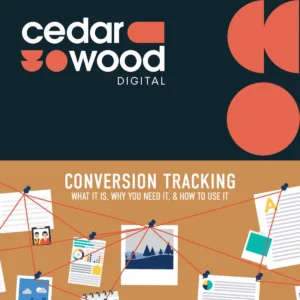Recently, Universal Analytics has been transitioning into GA4 and from 1st July 2023, you will no longer be able to collect data with Universal Analytics. If you work in SEO, then I’m sure you are aware that Universal Analytics uses goals to track conversions, whereas GA4 uses events which can be marked as conversions. In this blog, we will be discussing how to set up conversion tracking in GA4 and the different types of conversion tracking that you can set up in GA4.
About GA4 Conversions
According to Google “A conversion is any user action that’s valuable to your business; for example, a user purchasing from your store or subscribing to your newsletter are examples of common conversions.”
A conversion in GA4 is what you consider to be an important action that you want your users to complete on your website. Any action or engagement that happens on your website can be tracked in GA4 as a conversion event. Examples of these events can include:
- ➡️Scroll depth
- ➡️Form submissions
- ➡️Clicks
You are also able to custom create events in your GA4 account to ensure that you are tracking any conversions that are important for your business.
In GA4, conversion tracking is achieved by setting up conversion events; these are automatically collected, recommended, or custom events and any of these can be marked as a conversion. By setting up conversions in your GA4 account, you will be able to see the actions that are most important to your business by using the Acquisition, Engagement, and Advertising reports. This will allow you to then optimise your website for SEO purposes.
Tracking your conversions will let you see the total number of times that important actions have taken place on your website, and with custom events, you are able to track whatever is important specifically for your website. GA4 uses a flexible data model and this will allow you to send a wide variety of information to your reports. And once you have your events in GA4, you can easily track these events as conversions.
How Is Conversion Tracking In GA4 Different From Universal Analytics?
Google states that “In Universal Analytics, you measure conversions by setting up goals and e-commerce transactions. In Google Analytics 4, there is no distinction between goals and ecommerce; you measure all conversions via GA4 events.” The events in GA4 will be triggered when a user interacts with your website.
Conversions were known as goals in Universal Analytics and both are ways of tracking user interactions that are very valuable to your business, however, there is alot to like about conversion events in GA4; they are easy to set up, you are allowed up to 30 conversion events per property and they offer a lot of flexibility in what you are able to track as a conversion event.
Below, we will discuss the different ways to set up conversions within GA4.
Toggling Existing Events As Conversions
In order to mark an existing event as a conversion, go to the Events page and this will list all of the existing events that are being collected on your site, to mark these events as conversions, you can simply click on the toggle on the right hand side of the page under ‘Mark as conversion’.
Once you have clicked this toggle, you can go to the Conversions page and your new conversions will be listed there.
Creating Custom Events To Use As Conversions
If you want to create a custom event to use as a conversion, you will firstly need to make sure you have administrator permission for the GA4 property, otherwise, you will not be able to create new events or mark any conversions. If you do have administrator permissions, you can follow the below steps in order to create custom events to use as conversions:
- Go to Configure – Events and click Create Event
- Click create
- Enter a custom event name (for example sign_up, page_view or generate_lead)
- You then need to add some conditions, when the conditions have all been met, your event will then trigger. The first condition is “event_name equals page_view” (the value can be changed depending on the condition, for example, if it was based on a click, it would be “event_name equals click”
- Click Add Condition, the second condition will indicate that the event should only trigger for a specific page. This condition should be “page_location – contains – part of the URL” for example “page_location contains /contact/thank-you”
- Select ‘Copy parameters from the source event’
- Click Create in the top right-hand corner
You have now created your custom event, however it may take up to 24 hours for it to appear on your events page meaning you will not be able to toggle it as a conversion yet, however there is another way to add this new event to your conversions.
- Go to Configure – Conversions
- Click New conversion event
- In the New event name box, enter the name of the custom event that you created earlier, for example “generate_lead”
- Click Save
Your custom event will now be tracking any conversions in your GA4 property!
Different Types Of Conversions You Can Track In GA4
In Google Analytics 4, there are many conversions that can be tracked in order to gain valuable insights into user behaviour and website performance. GA4 uses a flexible model with a wide range of tracking capabilities, therefore allowing businesses and websites to measure and track many different types of conversions across both websites and apps.
Within GA4, there are micro and macro conversions – micro conversions measure the important steps that lead to completing a macro conversion. A macro conversion measures important interactions that will directly impact the success of your business.
Examples of micro conversions:
- ➡️Subscribing to a newsletter
- ➡️Scrolling to 90% of a blog post or article
- ➡️Completing a registration form
Examples of macro conversions:
- ➡️Registering for a service
- ➡️Purchasing a product
As already discussed, GA4 is extremely flexible and allows businesses to track conversions that are valuable to their business. By providing the ability to track automatically collected, recommended and custom events as conversions, it is giving businesses and websites the ability to track and measure conversions that align with specific goals and objectives and therefore giving insight into how to improve their website. GA4 provides comprehensive tracking capabilities allowing businesses to gain deep insights into its customers’ user journey.
Why Is Conversion Tracking Important For SEO?
Now that you have set up your conversions, you will be able to look at your conversion data in GA4 reports. By going to Reports – Engagement – Conversions, you will be able to see your conversion data over time.
The Conversions report in GA4 will show you which conversion actions that you have are most common, how many users are performing each action and how much revenue is associated with each action.
By tracking conversions in GA4, it can help you to gather meaningful data and insights into how your users are behaving on your website. By tracking the actions that are most valuable to your business, you will be able to then optimise your website for SEO purposes which can help to improve user experience and engagement. Conversions are very valuable to your business and tracking your conversions will help you to connect your SEO and sales processes.
In GA4, you will be able to customise your conversion report and this will give you more insight into what your organic visitors are doing on your website and what is driving sales. By seeing the users conversions, you are able to determine the user journey and see which areas of your website need optimising for SEO.
Summary
Conversion tracking in GA4 can be extremely useful for SEO purposes, by tracking actions that are important to your business such as scroll tracking, page views and clicks, you are able to see how users are interacting with your website and this will then help to understand where to optimise the website and create a better user experience. By tracking these actions, you are able to better support SEO performance.
In this blog, we have discussed how to mark events as conversions and how to create custom events and mark those as conversions. By following these steps in your GA4 property, you will be able to start tracking the actions that are important to your business and optimise your website accordingly.