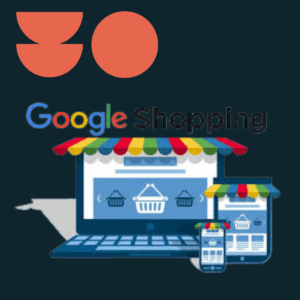Google Shopping is a great way to advertise your products and generate sales as an E-commerce store. It’s a shopping comparison service for searchers where retailers compete to get their products in front of users who are searching online for them.
Why use Google Shopping Ads?
Unlike Google’s main other campaign type – Search (AKA text ads), these ads include an image of your product as well as the title, price and shop name. Shopping Ads provide more information to the users who are searching for your products, which helps to bring in more qualified leads. Shopping Ads show up at the top of the Google SERP in a scrollable banner format above organic results, and even above text ads. This means they are the first thing a user will see when they’re searching for a product, making them very powerful for growing revenue.
How do Google Shopping Ads Work?
Shopping ads are created automatically by Google through your product feed, which is a file you upload to Google Merchant Centre containing all of your products and their information, such as price, description, delivery costs etc. So, unlike text ads, there is no need to write ad copy. Google will simply use the information you provide in the product feed to create the ad content. The ad will contain the product title, price and image, as well as extra information, if available, such as reviews. As the information that builds the ad comes from your product feed, the data inputted to the feed must be accurate and of high quality, to ensure it appears in searches. Once a user clicks on your ad, they will be directed straight to the product page on your website where they can ‘add to basket’ and complete the purchase.
Shopping ads also tend to have lower cost-per-click than text ads, which means they are a more cost-effective advertising platform, helping to generate more ROI. This makes Shopping ads extremely valuable to online shops as they bring in higher quality leads due to the extra information given to the user, and are cheaper when users do click.
Step 1: Set Up Google Merchant Centre & Upload A Product Feed
This is the most time-consuming part of the process but, once done, your Shopping Ad campaigns will be much easier to manage than if you were to advertise the same items through Google Search Campaigns. In Google Merchant Centre, simply upload a product feed using either a Google Sheet or an XML file. Google has handy templates for you to use to help create the feed.
Some e-commerce platform providers, such as Shopify or WooCommerce, have direct integrations with Google Merchant Centre, meaning you can manage both your website catalogue and Google product feed simultaneously. This makes this step a lot simpler. Check your e-commerce platform provider to see if yours will work with Google Merchant Centre.
Once done, link your Google Ads account to your Merchant Centre by heading to the gear icon at the top right, and heading to the linked accounts section.
After your product feed is uploaded, you will be moving to Google Ads to optimise your campaigns. One more thing to mention before moving over to Google Ads is the “Promotions” feature on Google Merchant Centre. Here, you can set up promotions such as monetary or percentage discounts, free gifts and free shipping, to reflect any sales or promotions you may be offering on your website.
If you are running a promotion on a specific set of products, you can use the [promo_id] attribute within your product feed to mark products you want to include in sales; this way, only those with the correct promotion ID will be included.
You can also create custom filters based on your product attributes within the promotion set up, allowing you to select products for your promotion by the attributes you’ve set them in the feed.
Step 2: Create your campaign(s)
Now you can move to Google Ads and start to set up your shopping campaigns. On the campaign tab, press the blue “+” button to set up a new campaign. Select your campaign goal as “Sales” and campaign type as “Shopping”. Make sure you have conversion tracking set up in order to properly measure the performance of your campaigns and product sales through Google Ads.
Before continuing to the next step, make sure you switch to the “Standard Shopping campaign” selection – this will give you manual control over bid levels which is useful for new users when getting to grips with Google Ads.
On the next page you will be able to set the daily budget and bid levels to your desired amounts, as well as targeting options such as locations and devices.
Step 3: Segment your products by attributes
Now, in your newly created campaign(s), you can segment your products by the attributes you set in the feed. A standard segmentation used by a lot of advertisers is to separate their products by Brand, but this may not be the best approach for everyone. By splitting out products in the product groups, you can bid different amounts on different brands, product categories, and even down to product specific bids. You can also exclude products from your campaigns if you do not wish to advertise them.
Step 4: Optimise
Once your campaign is live, you will be able to see how much your products are spending, how much revenue they are generating and other helpful data such as Search Impression Share (the percentage of times your ad showed when eligible). Use this to gauge the performance of your products and adjust your bids and budgets in accordance with your marketing goals.
Summary
Google Shopping is a really effective tool for both advertisers and shoppers. By using Google Shopping, advertisers can showcase their products in a very visual way to potential customers. It’s therefore a great way to boost website traffic and sales. It’s also much more cost effective than other text-heavy advertising options, so if you haven’t tried it yet this could be an ideal tool for your business.