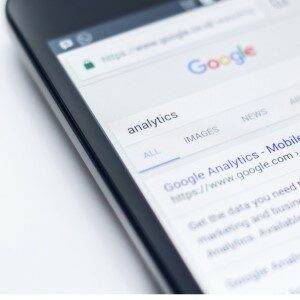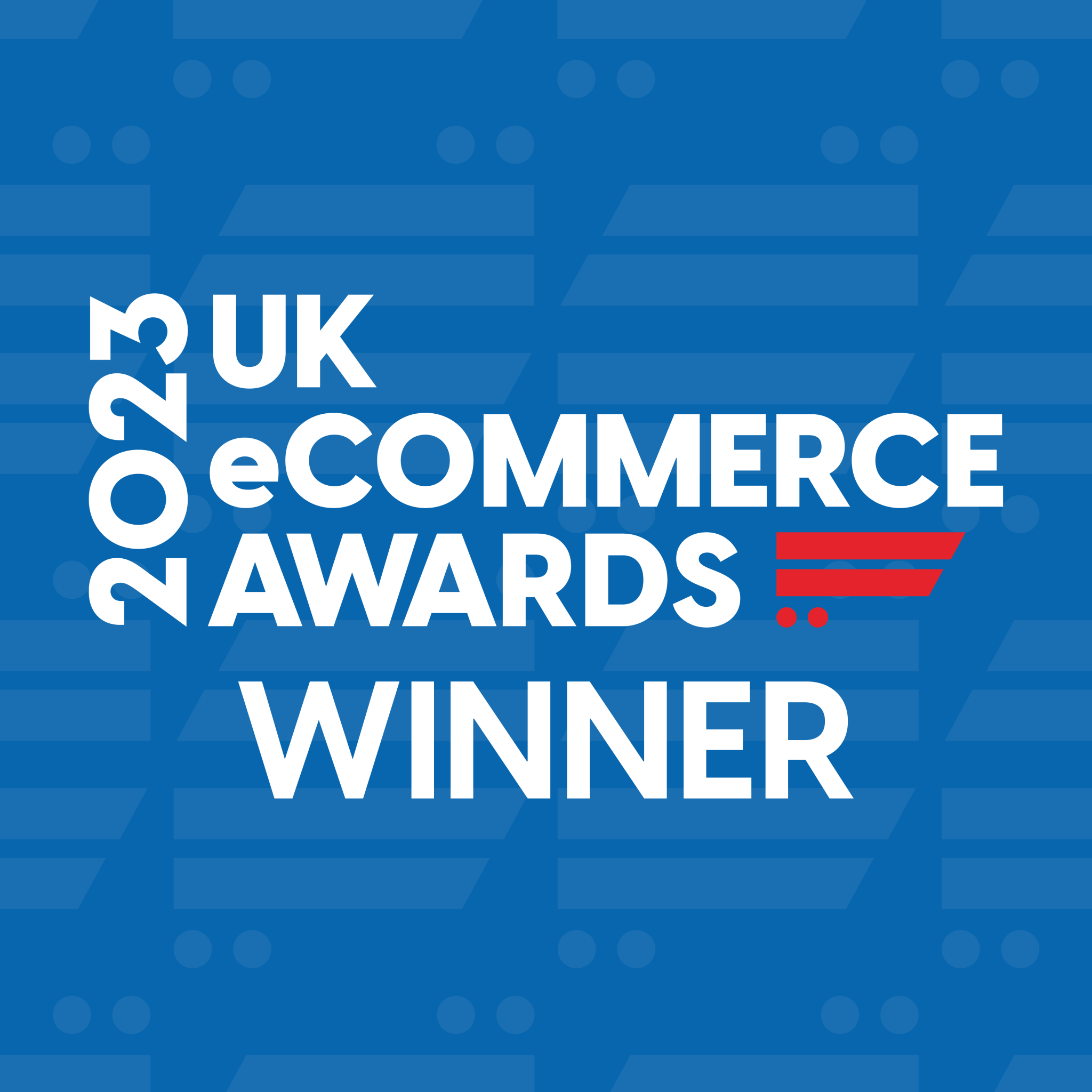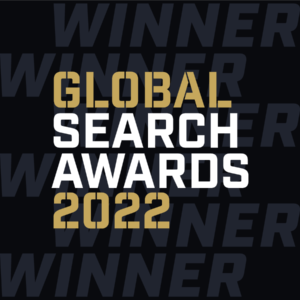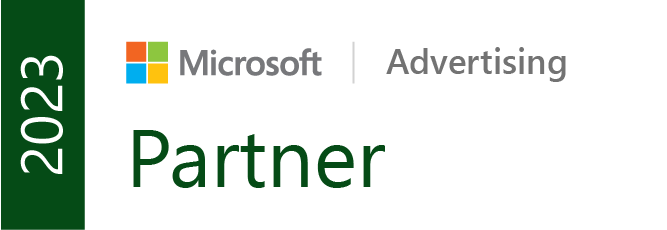If you’re a user of Google Analytics (GA), you’ll be very aware that the latest version of GA, Google Analytics 4 (GA4), is set to take over the current version – Universal Analytics (UA) – in the upcoming months. The countdown to July 1st is on and it’s important to have an understanding of what GA4 is, how the new version compiles data and how to use the data.
You might have set up your GA4 properties as soon as it was announced back in 2020 and be a pro by now. Or, you might be ignoring the alert warning you of the impending migration to GA4.
If you relate more to the latter, it would be a good idea to sort this sooner rather than later. In the article below, we have picked out the key elements of GA4 that are important to know ahead of time.
What Are The Key Differences Between Google Universal Analytics and Google Analytics 4?
There are some key differences between Universal Analytics and Analytics 4 that you should be aware of and consider when using the data. Most likely, the first difference that you’ll notice is that GA4’s interface appears much more user-friendly and simple to navigate than UA’s.
Moving past the initial interface, there are several key differences that we have seen with the newest version of Google Analytics.
Broadly, these key differences include:
📌 Differences in data collection methods
📌 Updated metrics such as engagement rate
📌 Easier cross-domain tracking and consolidated web and app data on GA4
📌 Improved integration with Google Ads
📌 User-centric focus with GA4
📌 Doesn’t rely on cookies
Below, we explain what these differences mean and how to navigate these when using GA4.
Data Collection
The biggest difference between UA and GA4 is that GA4 collects and processes data differently from UA.
To explain the difference between data collection in its simplest form – UA uses a sessions-based data model which essentially tracks interactions on a site within the given timeframe whereas GA4 uses an events-based model in which it tracks user interactions as events which allows for a more detailed view of user behaviours. Events can include page clicks, views, scrolls, video views and other actions that users may do on your site.
GA4 collects data in a variety of ways. Behaviour can be tracked on an individual basis and across devices using unique identifiers such as User IDs and Device IDs.
GA4 also uses Google Signals to collect data from signed-in Google accounts across devices – although you must comply with Google’s policies for data collection and use which include GDPR so it’s important to check compliance before tracking Google Signals
Another feature of GA4 is that it has the ability to predict data using modelling and predictive analytics. For example, if a user declines cookies, modelling will allow GA4 to fill in gaps by using data from similar users.
Metrics
With these different data models comes a difference in the metrics that are recorded and used. Some of the notable metric alternatives include:
📈 Bounce Rate vs Engagement Rate: GA4 uses Engagement Rate in place of Bounce Rate. Engagement rate shows the percentage of engaged sessions which refers to sessions in which a session lasts 10 seconds or more, has a conversion event or has at least 2 pageviews.
📈 Goal Completions vs Conversions: GA4 now automatically records some events as conversions meaning that you no longer have to set up goals based on a limited criteria.
📈 Sessions vs Engagement: GA4 uses Engagement as a primary metric which records all user interactions even if this is across multiple sessions.
Cross-Domain Tracking
The newest version of Google Analytics offers a simplified way of measuring a user’s behaviour across domains and this just needs to be configured within the settings of your GA4 property. For example, if you have a website where a user may start on one domain and will eventually navigate towards a second domain – GA4 will be able to track behaviour of a user across these two domains. To find out more, Google Support has a helpful article on setting up cross-domain measurement.
Setting Up A GA4 Property
Now that you know how GA4 collects data and some of the ways in which GA4 differs from UA, now would be a good time to learn more about how to set up a GA4 property so that you can familiarise yourself with how to navigate the new Analytics.
It’s fairly simple to set up a GA4 property in your Analytics account, you just need to take the following steps:
1. Firstly, in the lower left hand side of the page, select ‘Admin’ and click ‘Create Property’ under ‘Property.’ Then you can add in a property name. This can be anything but it would be best to add your business or account name here.
At this stage, you can also fill in the details related to your business. Then simply click create.
2. Then, you will need to go to the ‘Data Streams’ section in the Admin folder and you will need to add your website as a data stream.
Here, you can also add in app details if you have an app for your business. For our purposes, we will just be focusing on adding a web stream.
Simply click on the ‘Add Stream’ button, select ‘Web’ and input your site’s URL into the ‘Website URL’ section. You can also give the stream a tailored name here.
There is also the option to configure settings and tailor the measurements to your personal preferences here. For example, you might want to untoggle ‘Video Engagement’ if your site doesn’t have videos or you don’t want this data. These will all be selected as default, however, you can easily edit and save your individual preferences.
3. Once this is set up, a unique GA4 measurement code will be created which will allow GA4 to collect and track data. This tracking code will need to be added to every page of your website and can be done through adding to the code of your site or can be added in Google Tag Manager.
4. Check that the property is set up correctly and is collecting data. You will be able to see this in the ‘Real Time’ report in GA4. You can also use the site https://tagassistant.google.com/ to check that your tracking code is on a certain page.
Using GA4 Reports
As mentioned earlier, GA4 appears easier to navigate and is supposedly more user-friendly than UA but does this extend to the reports? We think so!
The default report options on GA4 look something like this:
The reports give clear insights into performance and are split into focused reports which give some really helpful data visualisations.
A summary of each default report can be seen below:
📊 Acquisition – Gives insight into how users find and use your website, which channels drive traffic and the user behaviour in each of these channels.
📊 Engagement – Provides insight on how users interact with the website and the content they come across. This report will show data on user behaviour on reports on metrics such as pageviews, session duration and events.
📊 Monetisation – Provides insight into revenue generated by the website and includes metrics such as items purchased, revenue, average purchase revenue and items added to cart. This is particularly important for Ecommerce websites.
📊 Retention – Provides insight into user engagement rates and retention, measuring retention rates over time using metrics such as new users and returning users.
📊 Demographics – Provides insight into demographic data such as age, gender and provides information on different user types.
📊 Tech – Provides insight into devices used by website users with information on device type, device models and operating systems.
The great thing about GA4 reports is that you can edit collections in the Library folder to make the dashboard customisable to your needs as a business and what reports might be most handy for you.
Navigating GA4 Reporting For SEO
In terms of using GA4 reports for SEO purposes, there are a few easy ways that you can navigate the reports to find metrics and figures that can help you to report on performance and also to spot areas for improvement.
The main report for monitoring performance related to organic channels is the Traffic Acquisition report. This can be found under Life Cycle → Acquisition → Traffic Acquisition.
To monitor organic traffic in this report you can filter to show Organic Search results by typing Organic Search into the search bar function. This will give you an overview of overall organic performance. To view on a more granular level to monitor individual page performance, you can add a secondary dimension by pressing the ‘+’ symbol, selecting Page/Screen and then selecting Landing Page + Query String. You will then see the performance of individual landing pages. Here, you will be able to monitor metrics such as Users, Engagement Rate, Conversions, Total Revenue and other metrics that may be useful to know.
Another way that you can use GA4 for your SEO reporting is by integrating Google Search Console which creates a report that allows you to analyse your organic search performance. Here, you will be able to see keyword queries that led users to clicks, landing pages that engage users and see where your site ranks in the SERPs. Google Support offers a handy article on integrating Search Console with GA4.
It can be daunting to use a new tool when you don’t know too much about it but hopefully after reading this introduction to GA4 you can feel more confident in understanding the benefits of the new Analytics as well as knowing how to set up a property and navigate through GA4 to use the reports. If you haven’t set up your GA4 properties yet, we would recommend getting this done as soon as possible ahead of the cut off.
As discussed above, GA4 offers a thorough and user-friendly way of reporting on key metrics and allows you to analyse performance on a more granular level focusing on individual channels of traffic.
Knowing how these reports work and how data is collected, we are confident in using the platform to report on website performance for our clients and analysing reports to highlight organic opportunities to improve the user experience which can help to drive more revenue or more leads for your business. If you think that this is something that we could help you and your business with, why not check out our SEO services page or contact us to find out more.