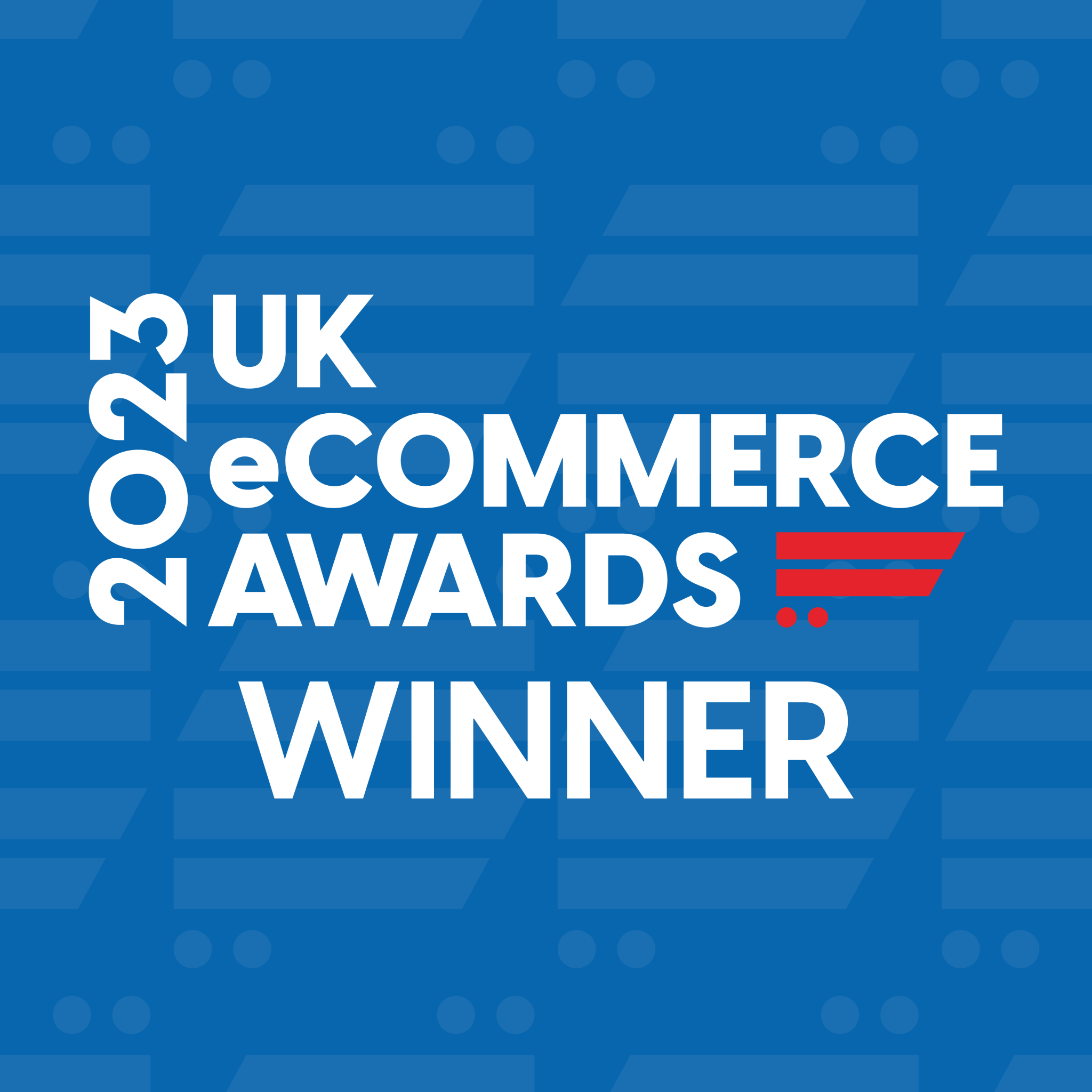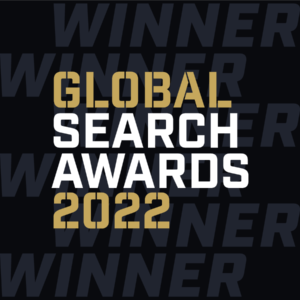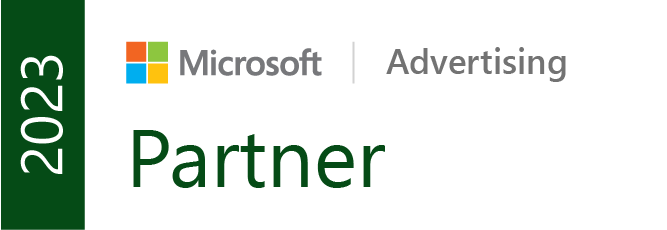If you work for an ecommerce business that has thousands of products to advertise, you might think, “where do I even start?”
Obviously, Google Shopping is the go-to for ecommerce but how can we enable growth through text ads without spending time making hundreds of ads for each product? You could use expensive software that does this for you but most businesses would rather save money. So what’s the solution?
The answer is in Dynamic Search Ads and their Page Feed feature.
What are Dynamic Search Ads and how do they work?
Dynamic Search Ads have been around for a long time now. They step away from the traditional ‘keyword’ targeting of text ads and use the website’s content to return ads for relevant search queries. This helps advertisers find longer-tail keywords and search terms that they may not have previously considered, and that users are actively searching for in real time. Google scans the information on your webpage, understands the content and then matches this to relevant user searches, giving more visibility across a wider range of terms. You can set these up in different ways, either by using all webpages on your site, specific pages or ‘categories’ that Google thinks your website is related to. It then automatically chooses a relevant landing page and a dynamically generated headline to match the user’s query the best it can.
How does the page feed feature work?
The page feed feature allows you to upload a feed of data, full of different URLs, and tells Google to only use these URLs within Dynamic Search Ads. For example, uploading your shopping feed will supply Google with a list of product specific URLs all in one go, ensuring that users are only sent to these landing pages. This then gives Google the opportunity to understand each product and match it to relevant queries dynamically. In essence, this means that Google can automatically create ads related to each product you upload and return relevant ads for said product, without you having to manually create and adjust bids for each one.
How do I set up Dynamic Search Ads with Page Feed?
Setting this up is really simple. Firstly, you need to upload a page feed with the products you want to include, their URLs and any custom labels attached to them.
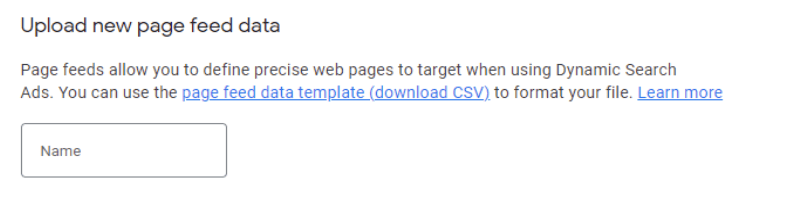
You then need to go into campaign view and set up a standard DSA campaign. Once you get to the Dynamic Search Ad part of settings you want to select ‘Use only URLs from page feeds,’ and click the feed you want to use. It’s as easy as that!
Best results
For best results, there are a few things to consider when setting up a DSA with page feed. Firstly, you want to make sure that the product pages have as much information about the product as possible. Google is using this to find relevant search queries, so, the better the content, the better quality searches they will appear for. Secondly, as the descriptions will appear for all products, you want to make this as generic as possible so that it makes sense across all ranges. Think generic USPs like delivery and returns information, any warranties and current offers, or even just company information. Finally, there are many ways to set up DSAs with page feeds and you can make more than one at any time. Therefore, you may want to consider splitting these out across different brands or different product types for better segmentation and reporting.
All in all, using Dynamic Search Ads with page feeds is a great way to advertise a huge number of products quickly and effectively. Like anything, there will always need to be time for learning and optimisation to ensure any irrelevant terms are excluded and to make sure that things are running efficiently, but this should be a quick way to get extra visibility for your store.