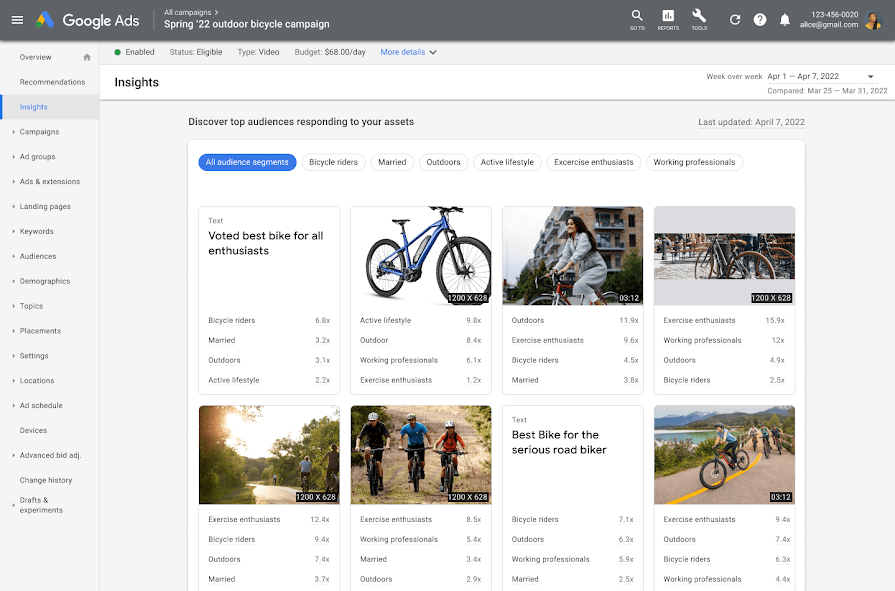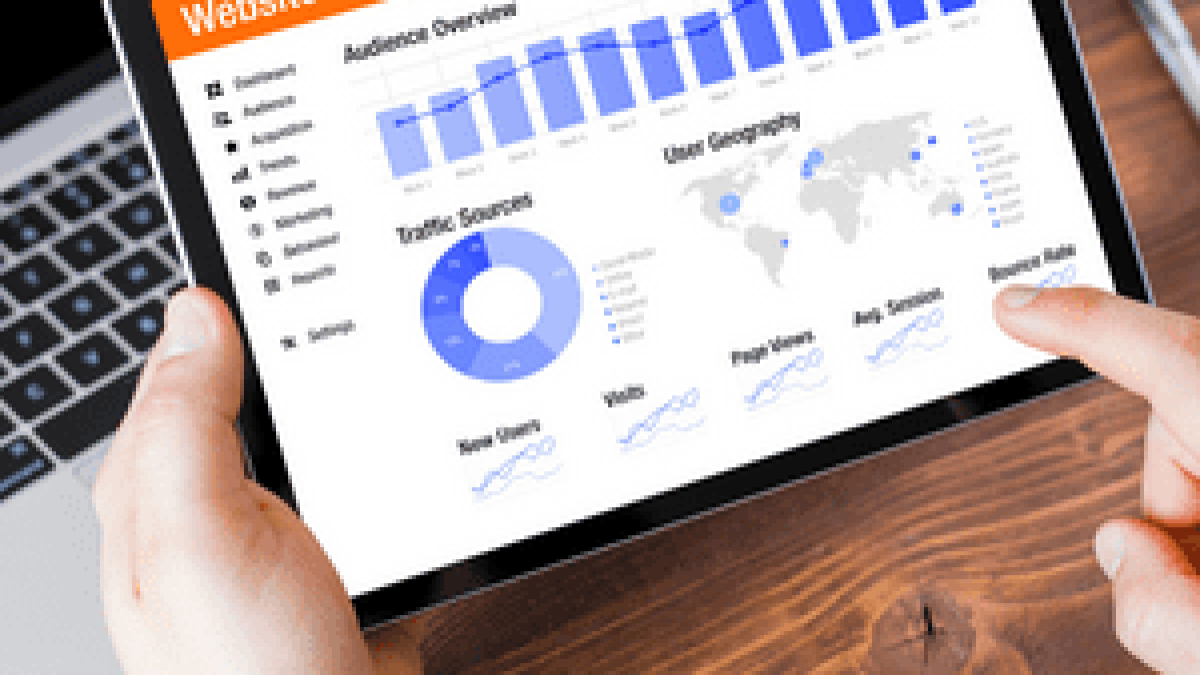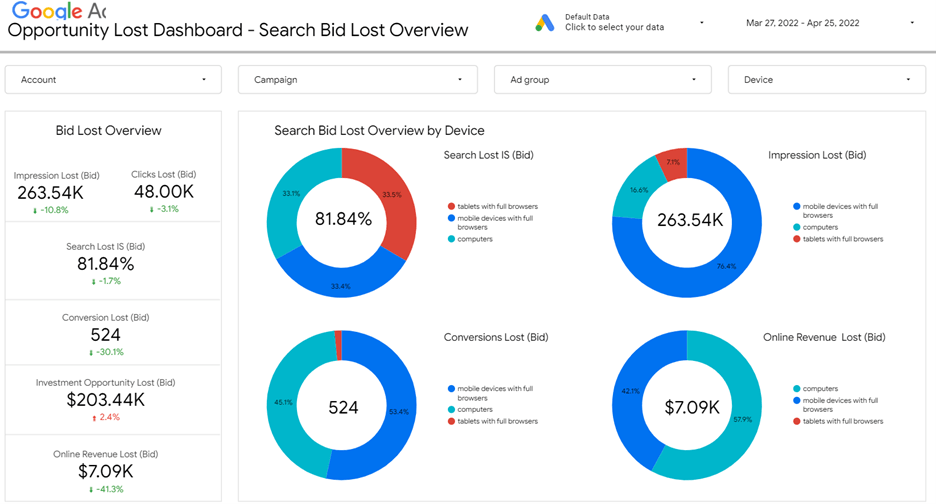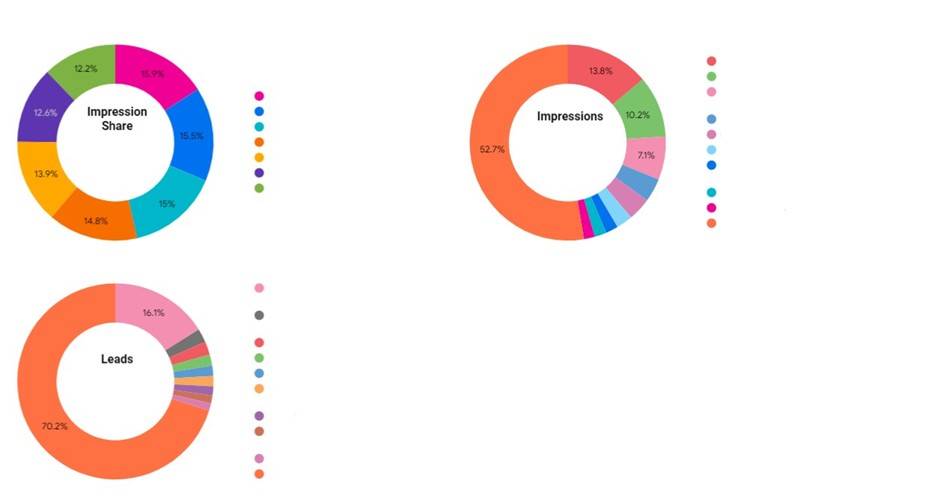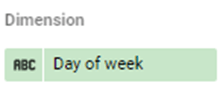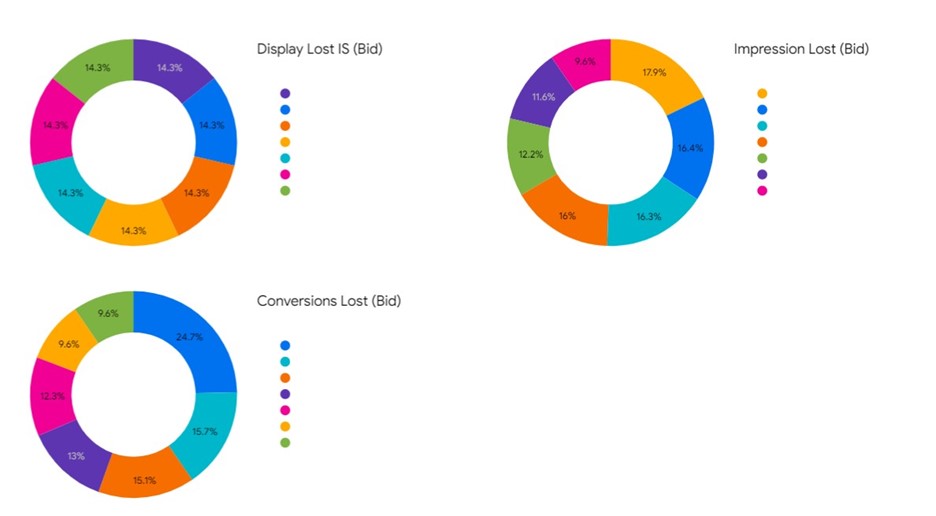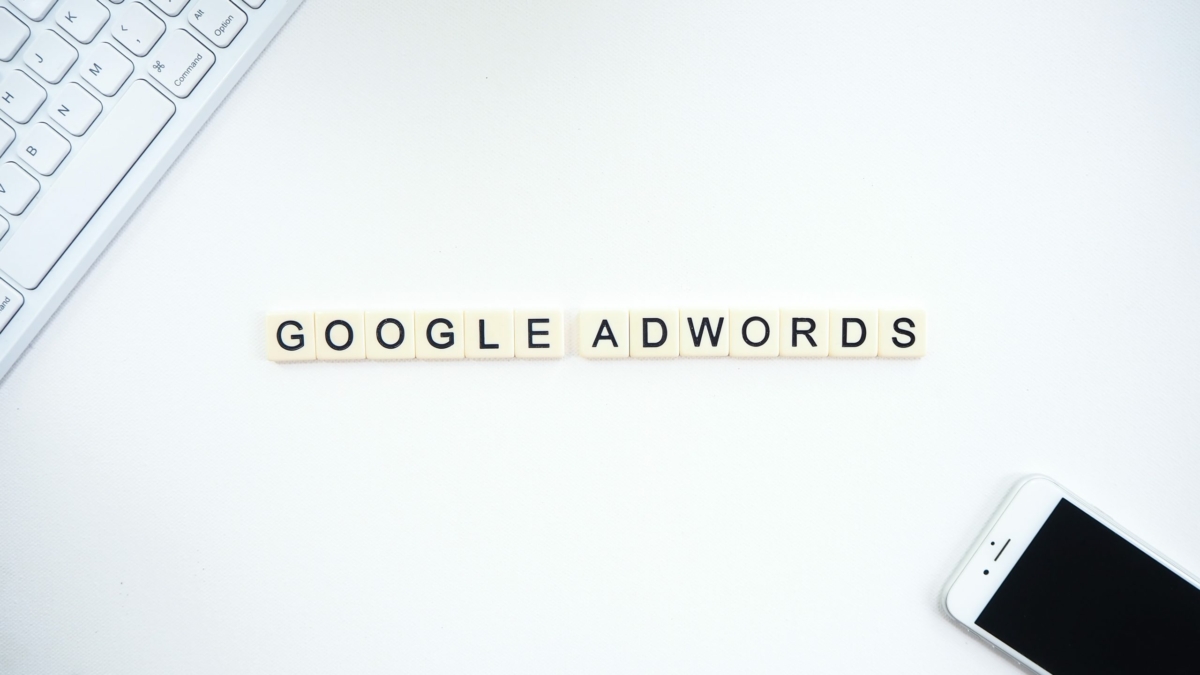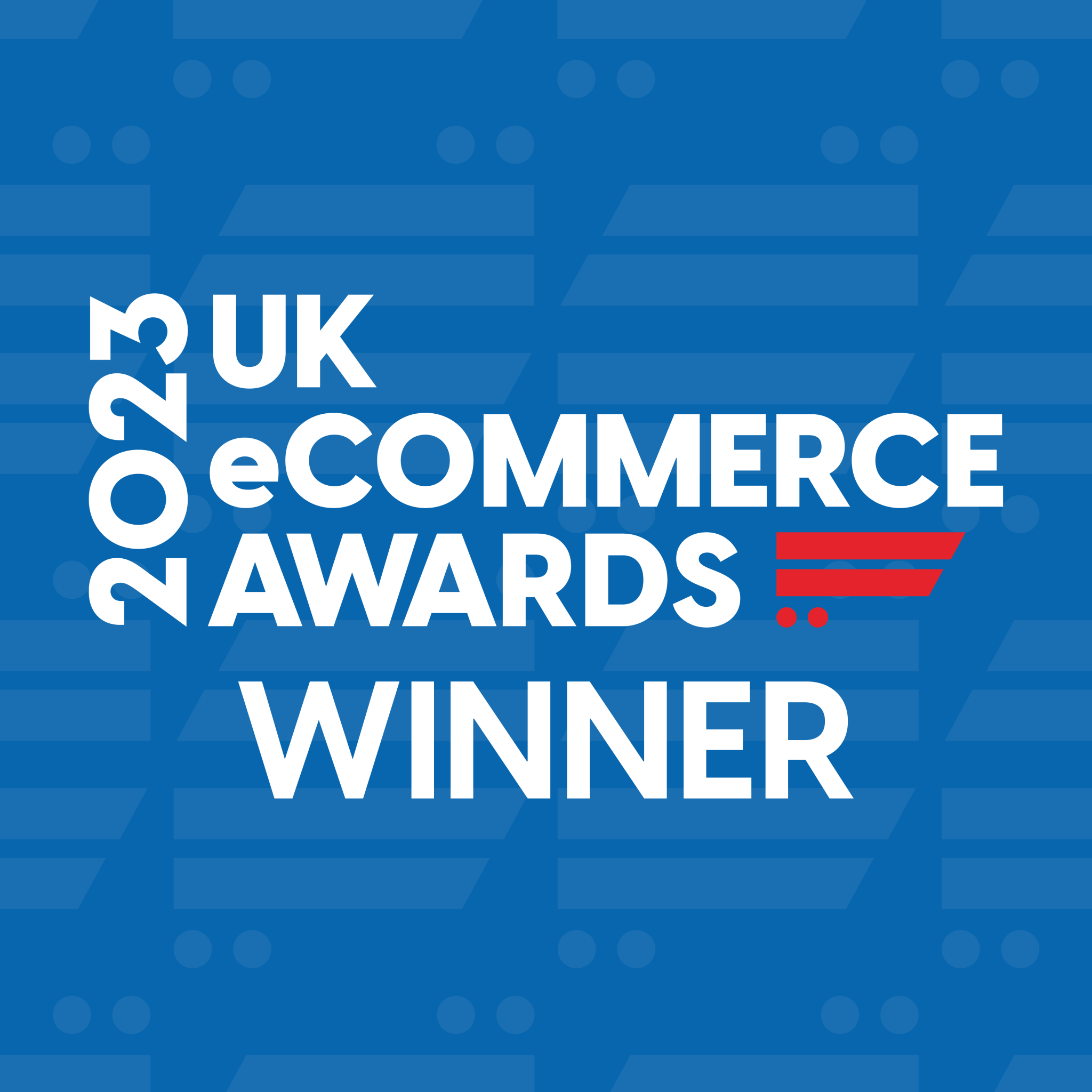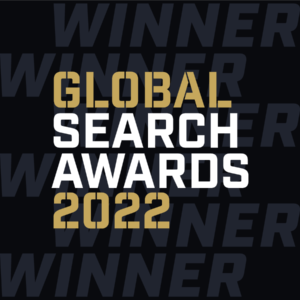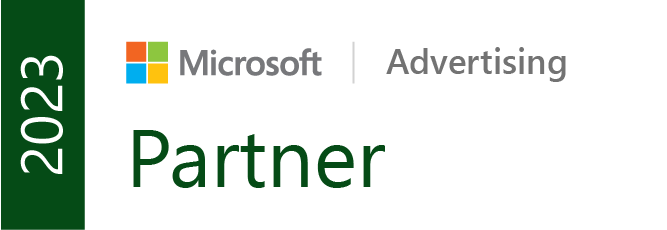Display Advertising is, in my opinion, one of the most under-utilised forms of effective advertising offered in performance marketing. The main reason I feel people don’t really use it effectively is because, of all the paid search options available, it is often the hardest to optimise and also the hardest to attribute.
Unlike traditional advertising such as Search or Shopping, Display generally has a much longer path to conversion. It can take many more touchpoints than the standard options which, in many cases, can just take one or two. The second and probably biggest challenge with Display Advertising is that, unlike Shopping or Search, it is an interest-based form of advertising rather than an intent-based format. This means that instead of benefitting from putting your ad in front of someone at the time they are looking for it, you are instead trying to find that audience through a range of targeting options, such as age/demographic, interests and affinity audiences.
With this in mind, you often find that Display doesn’t convert as well as traditional channels. The Conversion Rate tends to be lower and the user much further outside the funnel so, for many advertisers, it falls by the wayside as an effective channel option. This is a shame, as Display can be a great way to reach a broader audience for your product and bring them into your funnel, even if it doesn’t directly convert. It can actually be a powerful tool when used effectively.
Given the broad nature of interest-based targeting, to utilise Display Advertising effectively we need to be as granular as possible and use a strong, data-driven approach in our targeting methods. In addition to having a really good understanding of our audience and where we want the ads to be placed, we also need to understand which ads are working well for us and which placements are leading to conversions. That’s where, when using ValueTrack Parameters effectively, you can really improve the performance of your Display campaigns.
What Are ValueTrack Parameters?
According to Google who created them, ValueTrack Parameters are “a type of URL parameter that you can add to your ads’ landing page URLs. These parameters collect information about the source of your ad clicks.” Essentially, they are parameters which you apply to your ads that allow you to collate data about the click (location, type of ad etc…) and feed that back into your advertising interface to allow you to make more data-driven decisions.
By utilising ValueTrack Parameters you are able to gain more information about your audience and their behaviour than you would traditionally through the advertising interface. This can allow you to make more data-driven decisions and more effectively place your display ads in areas where you are likely to get the best return.
There are a whole range of parameters that you can use across the full range of advertising channels (Display, Search, Shopping, Video). They include parameters to measure devices, placements, positions, user data and location. These have all been designed to give you additional insight and data to really maximise the value of your campaigns.
Are There Specific ValueTrack Parameters I Should Use For Display?
If you’re looking to optimise your Display Campaigns then there are a number of ValueTrack Parameters that we would recommend using. These will help to add additional data and detail to your campaigns, allowing you to really maximise their optimisation:
{PLACEMENT}
The Placement ValueTrack Parameter gives you access to the domain name of the specific website where your ad was published. This can be an incredibly effective way of mapping specific conversions back to specific placements, and allowing you to be more granular with the way that you place your content.
By using the placement parameter it allows you to really understand which placements are delivering you high quality leads and which ones aren’t. Additionally, this then allows you to block out placements which aren’t driving value and increase bids on those which are. The Google Display Network covers around 90% of the web which means a standard display campaign will appear on thousands and thousands of websites. By utilising the placement parameter you can really help to isolate high performance placements and maximise these for a better ROAS.
{DEVICEMODEL}
The Devicemodel parameter allows you to evaluate what make and model of device users are on when they click on your ads and come through to your website. This, again, can give really valuable information around how you target your campaigns and, specifically, how you create your ads.
With this data you can evaluate if a particular user group (i.e. on a particular make or model of device) is interacting poorly with either your ads or your website when they arrive. As a result, it could indicate an issue with the way they are viewing your ads, or even indicate that they are missing specific information from them due to the way the ad displays on their screen or device. This particular parameter can help to cut out a lot of wastage and can also push advertisers to ensure that their ads are suitable for a wide range of devices and models. So, if you are finding a drop off in your ads, or when users come through to the website, this is one method of investigation which can provide very useful data.
{CREATIVE}
The Creative parameter is a great way of identifying which of your specific creatives are driving valuable conversions to your website. When combined with the {placement} parameter it gives you an invaluable insight into which creative on which placement is actually driving your leads. This allows you to really maximise visibility in areas where you know there is a high potential for conversion.
With Display campaigns you will often trial and run a number of different creative options and it’s often hard to discern which of these is generating the best return. By implementing the creative parameter and combining it with others you can get a full data mix to understand what’s really driving ROAS for your business. This is one of the most effective ways to get display campaigns delivering a strong ROAS as opposed to just improving your visibility.
How Do I Set Up ValueTrack Parameters On My Campaigns?
If you like what you’ve read above and this is something you are looking to get involved with, Google offers a handy guide which can help you get started with setting up the parameters on your campaigns. If you’re looking to get started quickly then here’s a snippet from the Google guidelines below which indicates the quick steps to set up the parameters:
The key here is in choosing the right parameters and understanding how you want to digest that data. I’d recommend setting it out in a spreadsheet first, understanding exactly what you want to measure, which campaigns you are going to test it on and how you are going to measure the data. Then apply the parameters to a subset of data to test initially.
Once the test has been undertaken (and it may be valuable to do this within a Google Ads Experiment) you can then roll this out across more campaigns to get a larger pool of data to work with.
Conclusion
If you are looking to take your display campaigns to the next level, or perhaps you’ve stepped away from them because you don’t feel that they are generating the ROAS that you deserve, then it’s worth considering how ValueTrack parameters could help. They could really bring that display campaign back in a very targeted approach and allow you to cut a lot of wastage.
By applying some simple parameters you can better understand your audience and the data available, allowing you to really maximise your campaigns.
Want to find out more about how to maximise your return from display advertising? Get in touch!