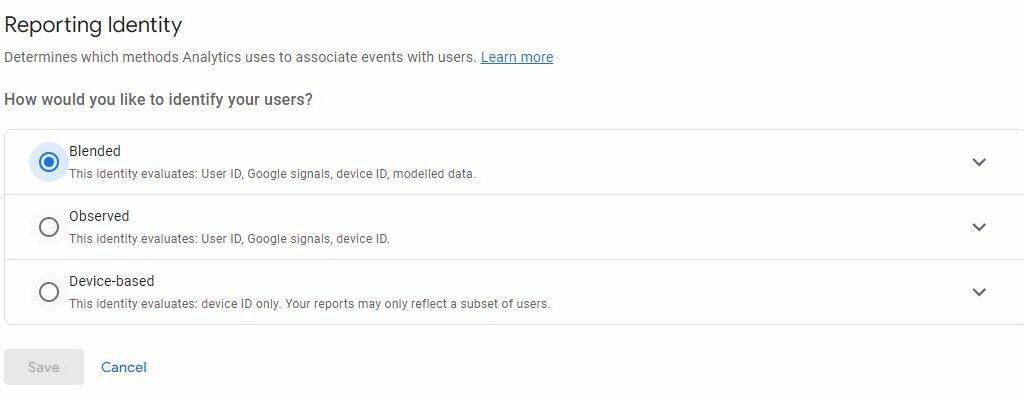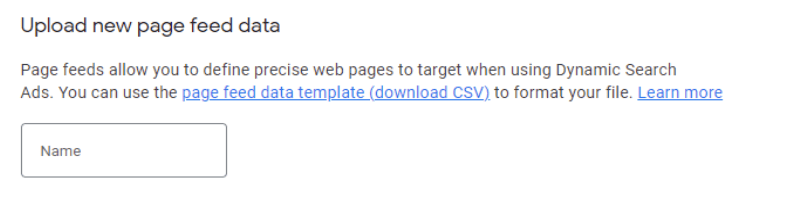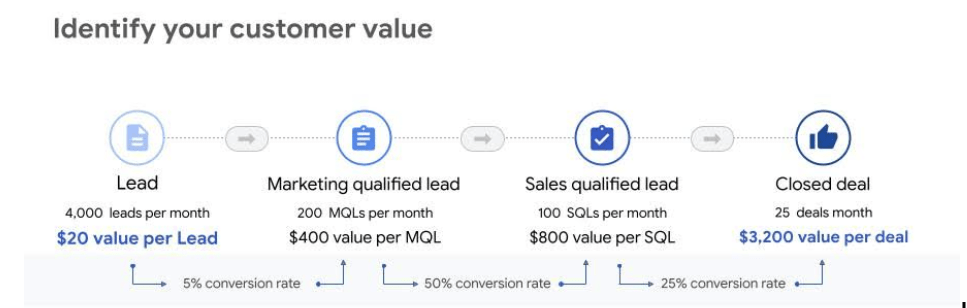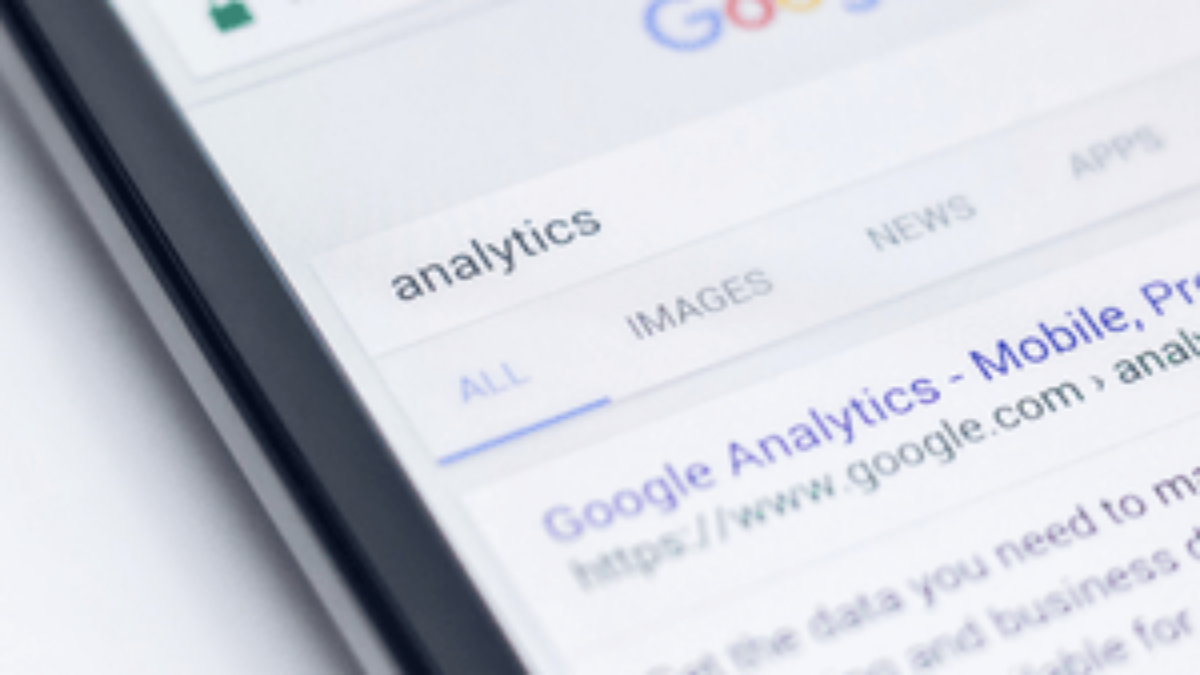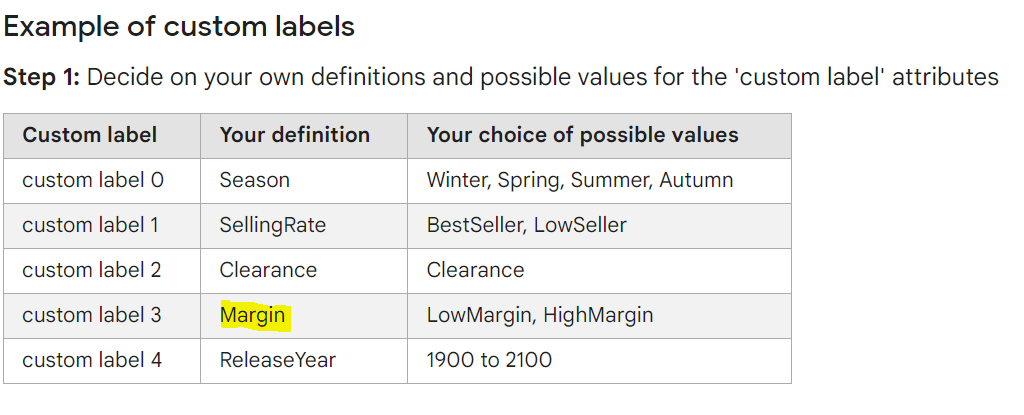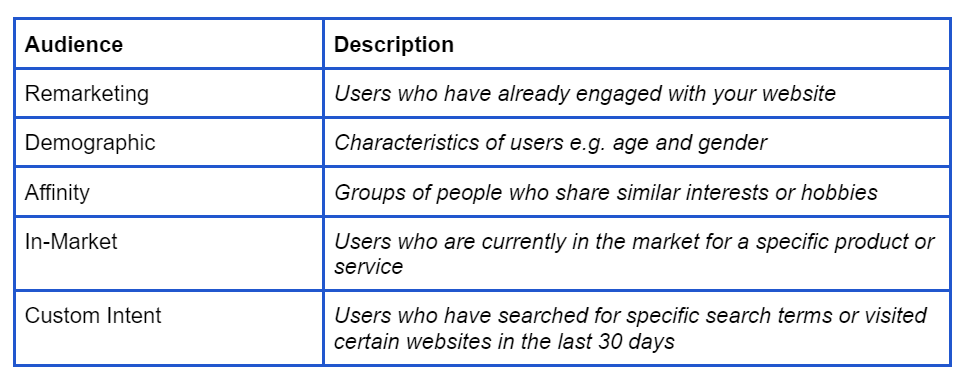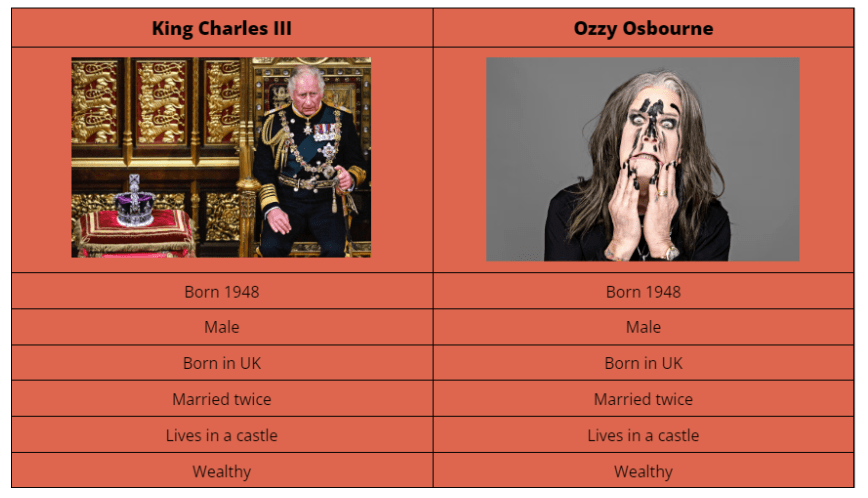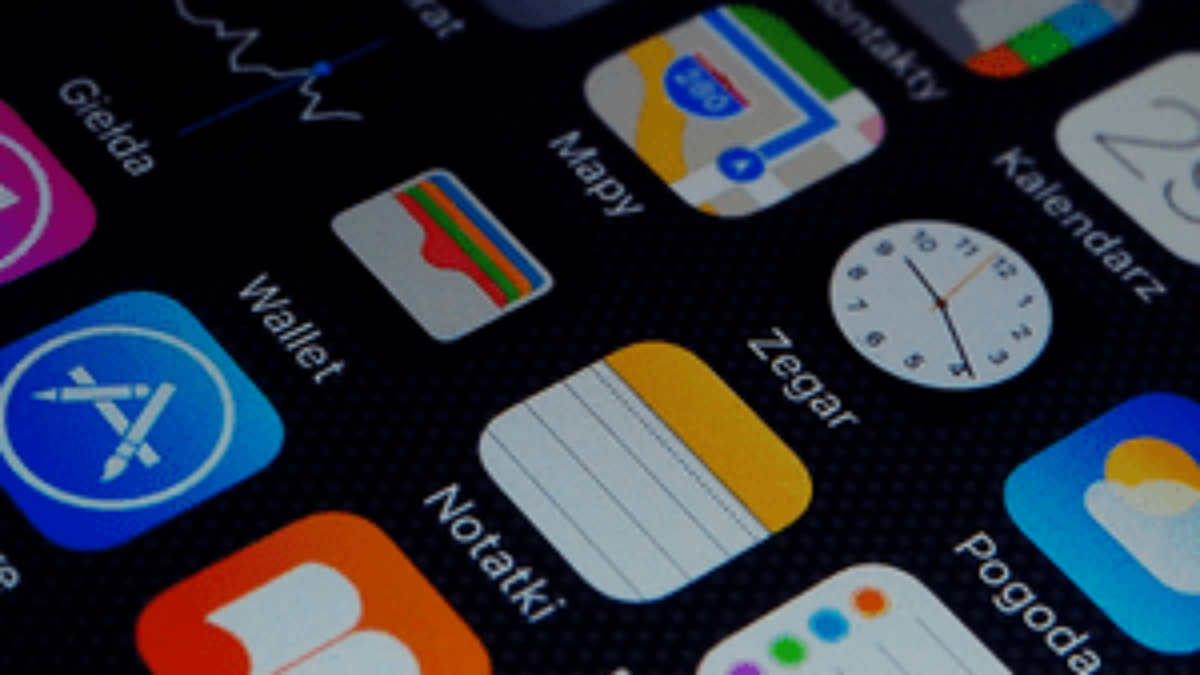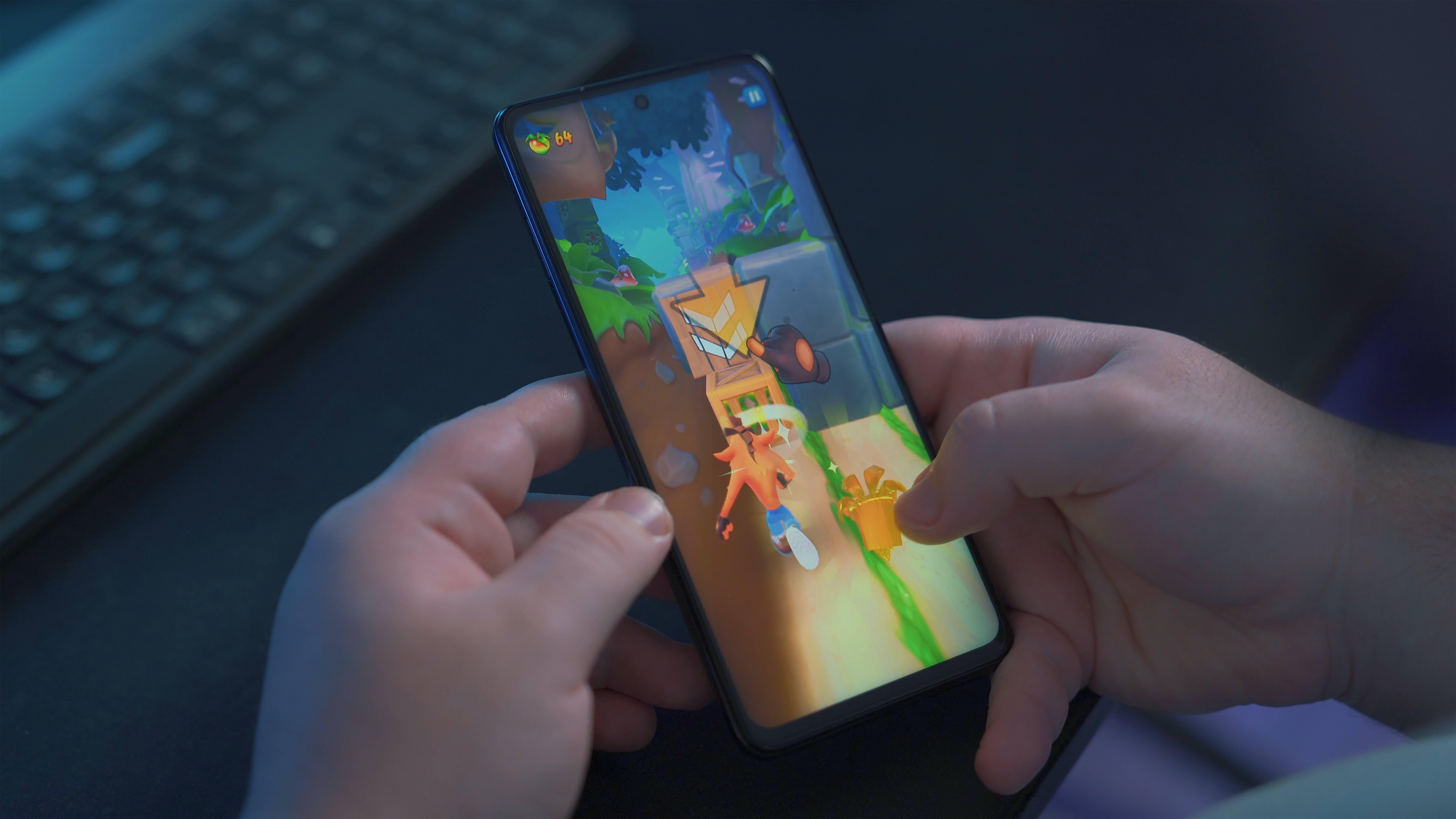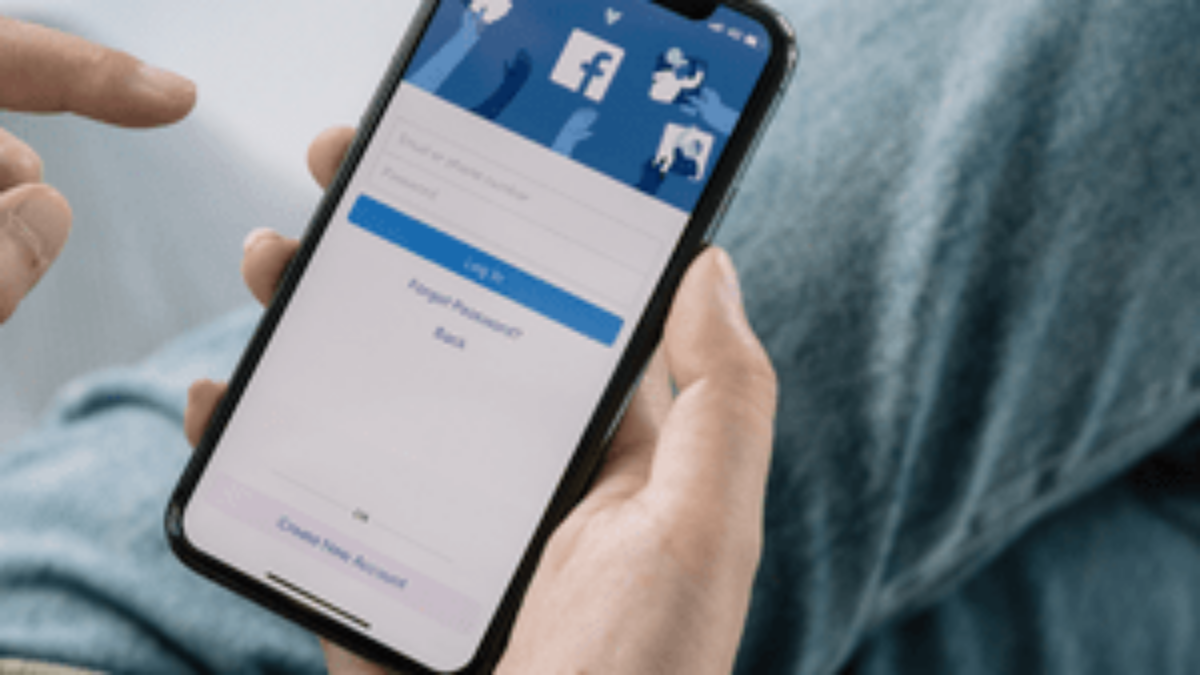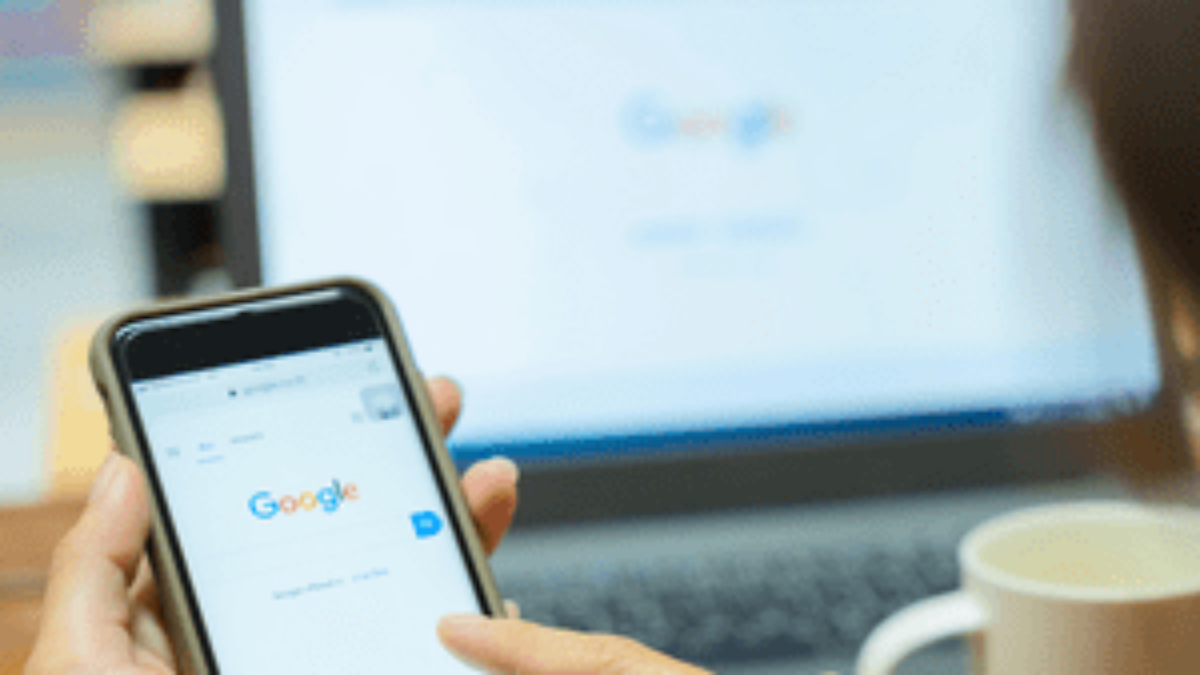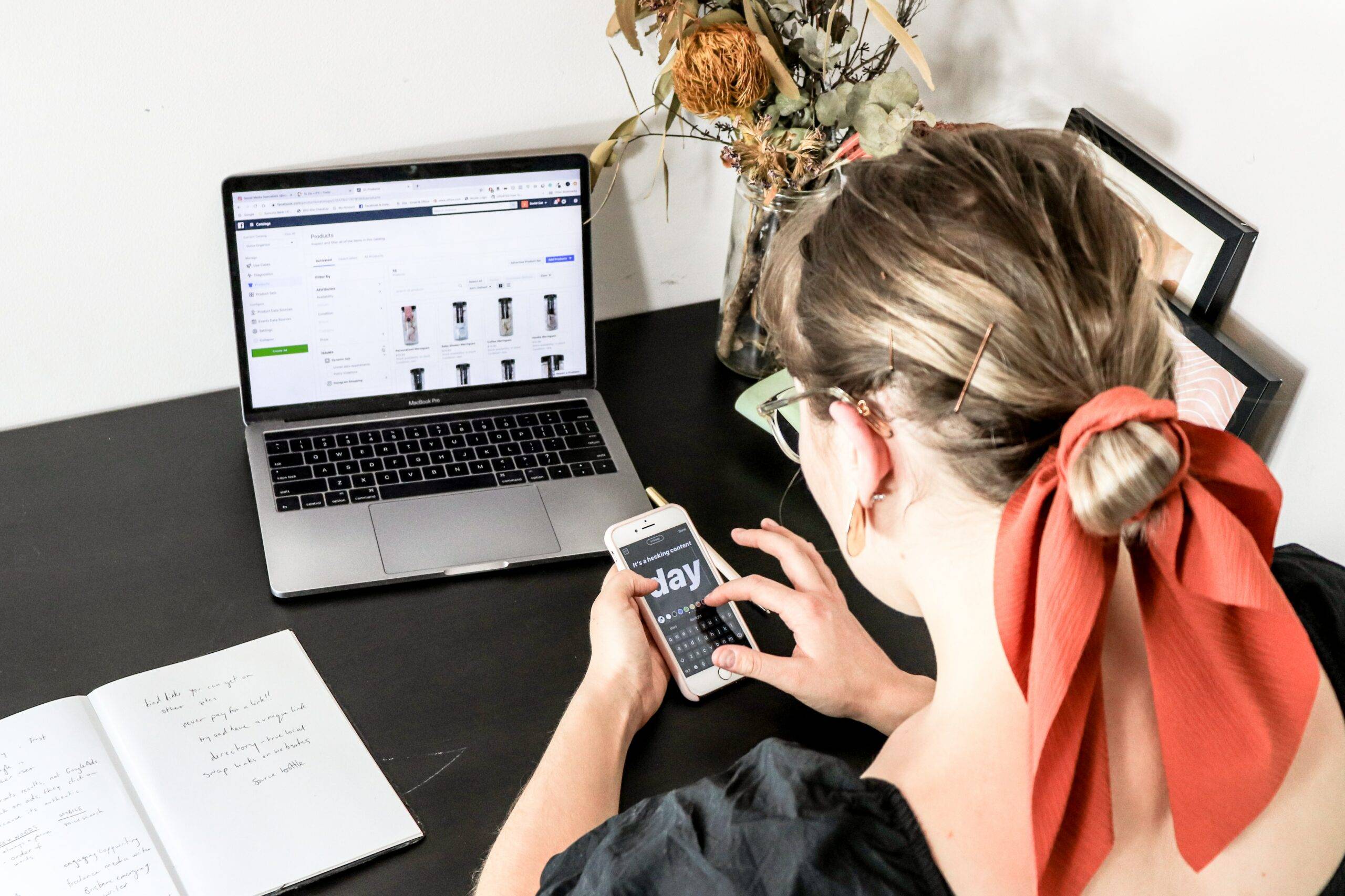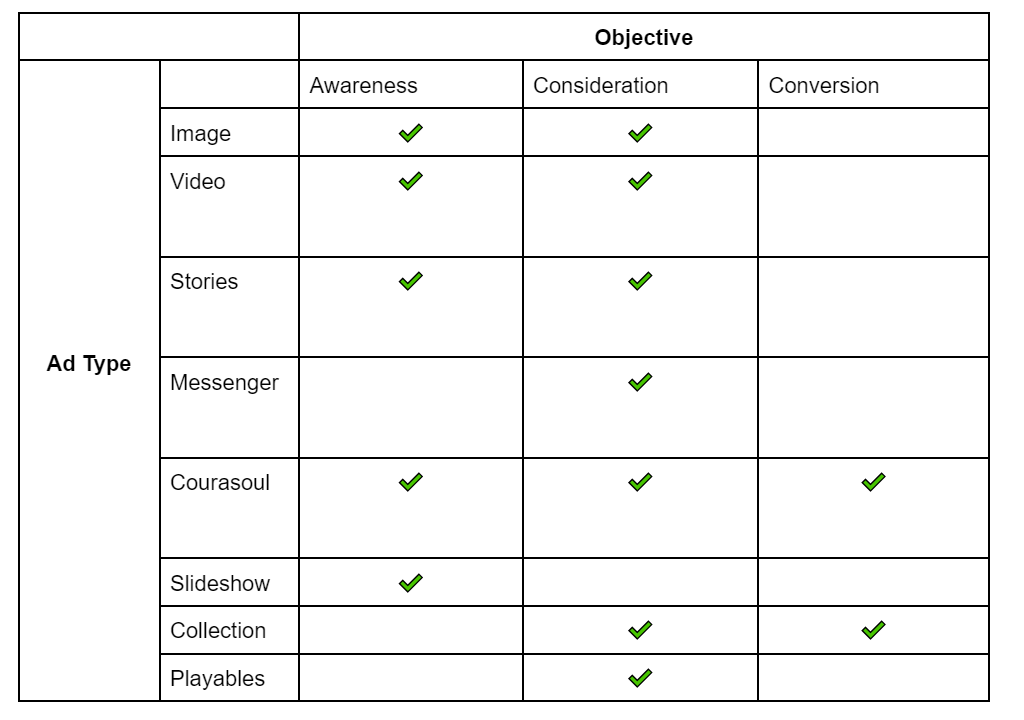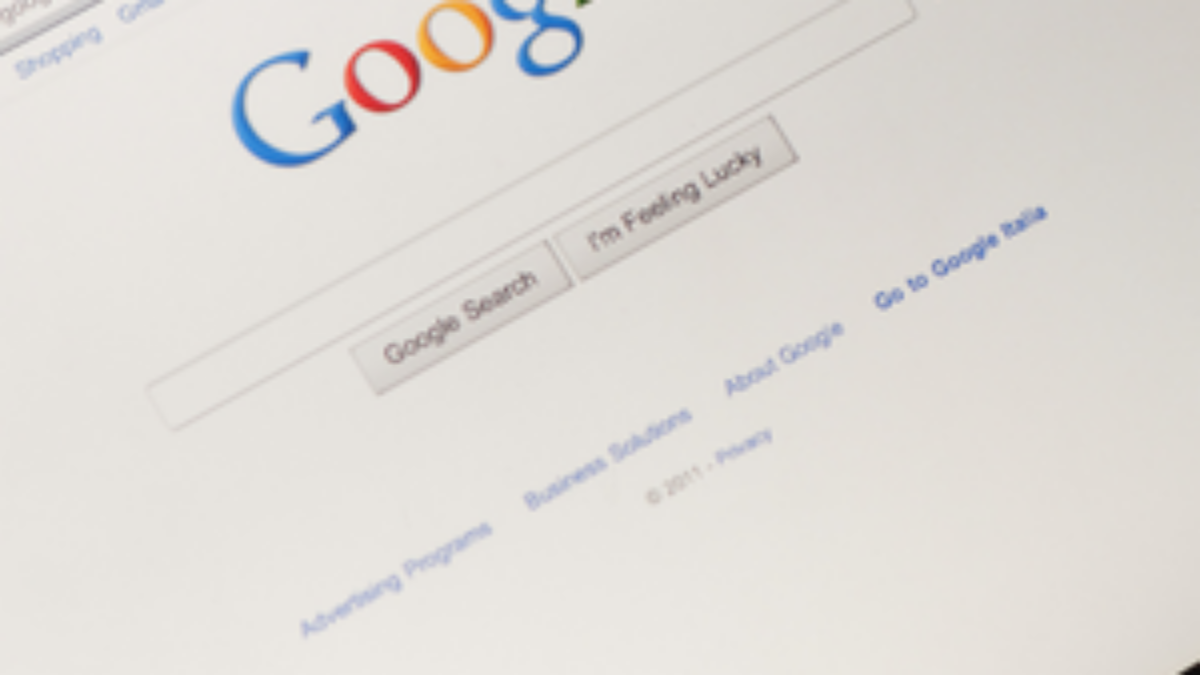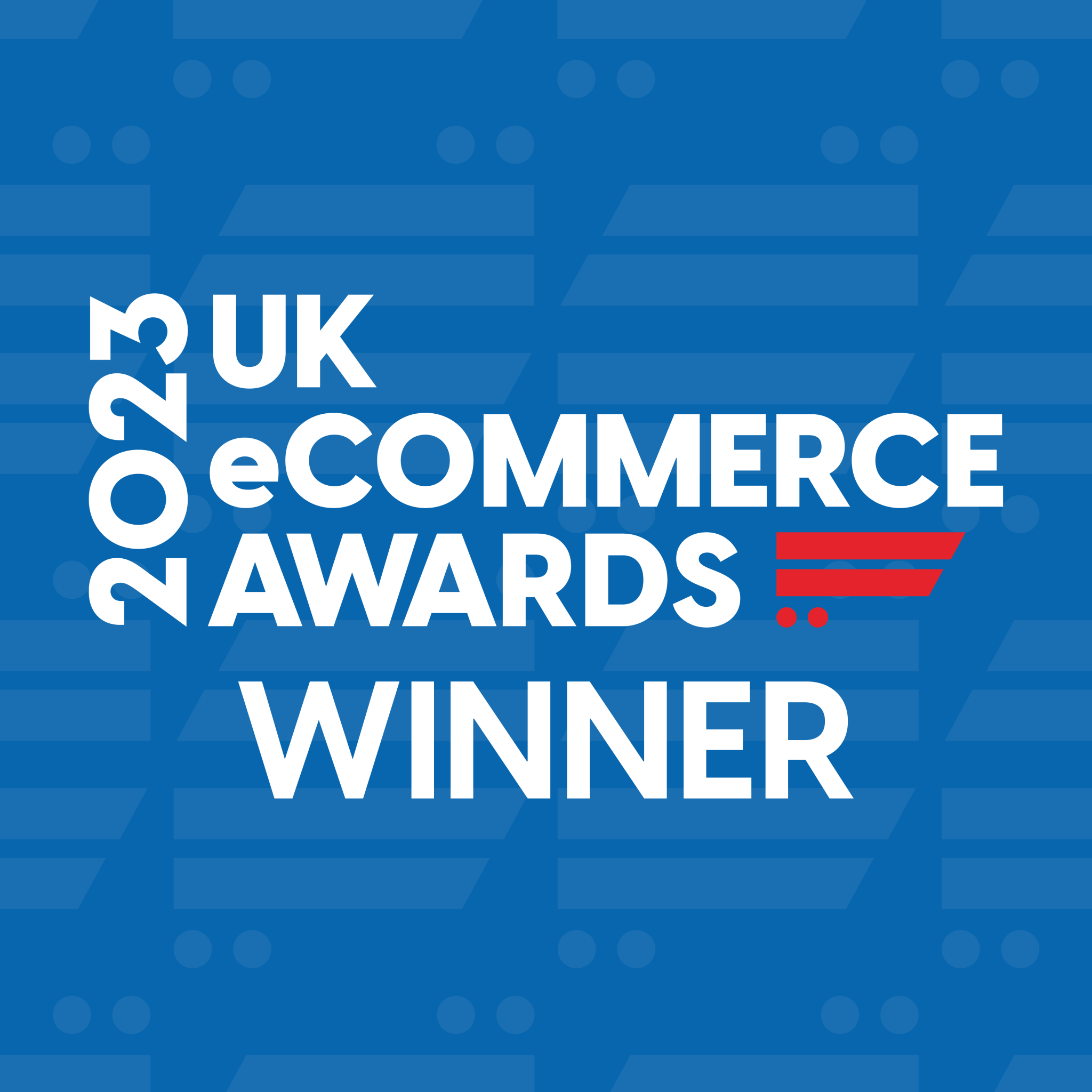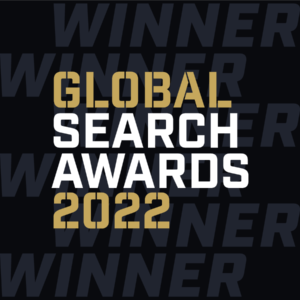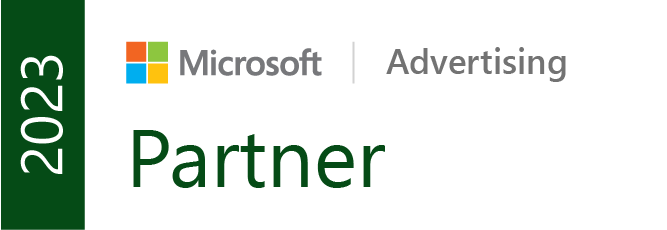With the implementation of cookie consent policies, many businesses have faced challenges in accurately reporting their website performance. However, GA4 has introduced a new feature that addresses this issue and allows for more accurate reporting figures. In this blog, we will explore how GA4’s modelled data to estimate figures that can help you optimise your reporting process.
The Challenges Of Lost Cookie Consent Data
Since the introduction of the cookie consent policy, which had the aim of protecting the users’ privacy and providing more control of their data, you may have noticed skewed reporting figures. Without the proper consent, tracking codes or cookies will not be executed properly, leading to incomplete reporting data. This can affect your ability to accurately measure website performance and make data-driven decisions.
GA4’s Modelled Data
To address this challenge, GA4 has introduced a feature that uses modelled data to estimate figures based on historical data and intent signals, which are higher than those in Universal Analytics. This allows businesses to have more insights into the performance of different channels and optimise their strategies accordingly. By using the modelled data you can get a better understanding of your website’s performance even with the limited or lost cookie consent data.
This is particularly useful if you’ve experienced a drop-off and want more insight into the performance of different channels, making optimisation easier. It can also help to streamline your process and reduce the amount of time and effort required to manually adjust figures.
Benefits of GA4 Modelled Data:
⚡Improved reporting accuracy: With modelled data, you can get a more accurate picture of your website’s performance, even when cookie consent data is lost or limited. This can allow for more informed decision-making and optimisation strategies.
⚡Streamlined Reporting Process: Modelled data can help streamline the reporting process by reducing the time and effect required to manually adjust figures. This can save you time and valuable resources and allow you to focus on more important tasks.
⚡Insight into the performance of different channels: Modelled data can provide businesses with insights into the performance of different marketing channels, helping them understand which channels are driving results and which ones may need optimisation.
Considerations and best practices
While GA4’s modelled data feature can be very useful, it’s important to keep in mind the following considerations:
💡Check accuracy with clients: Modelled data is an estimate and may not be 100% accurate. It is important to check figures with your clients to ensure the accuracy of the estimated data before making any significant changes to your reporting optimisation strategies.
💡Continue monitoring and adjusting: Modelled data should be used as a tool to aid decision-making, but it is important to continue monitoring and adjusting your reporting as necessary. Regularly reviewing and comparing estimated data with actual data can help identify any discrepancies and ensure data accuracy.
💡Use as a complementary tool: Modelled data should not replace observed data completely. But rather be used as a complementary tool. It’s important to understand the limitations of modelled data and use it in conjunction with other data sources to get a holistic view of website performance.
Reverting back to observed data:
If you prefer to use only observed data you can turn off modelled data in the settings by following these steps.
- Go to admin in your GA4 account.
- Click on your Property Settings.
- Under the Property column, click on Reporting Identity.
- Choose the “Use only observed data” option.
- Save your changes.
In conclusion, GA4’s new feature for lost cookie consent data provides us with a valuable tool to estimate figures and gain additional insights into website performance. By using the modelled data, businesses can overcome challenges related to cookie consent policies and make more informed data-driven decisions.