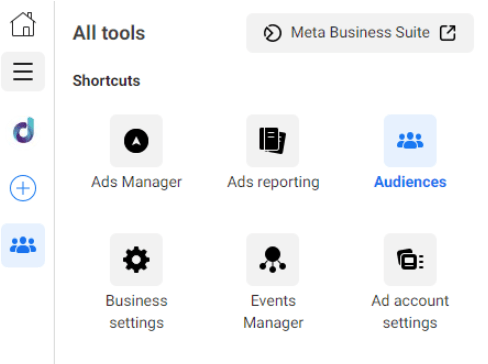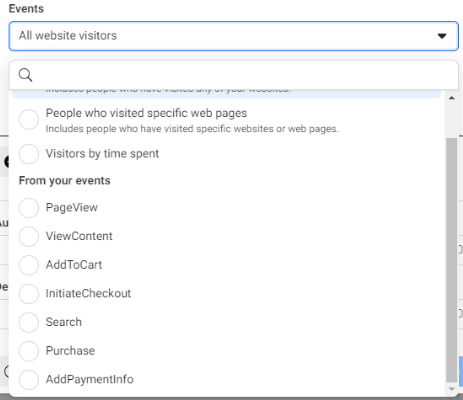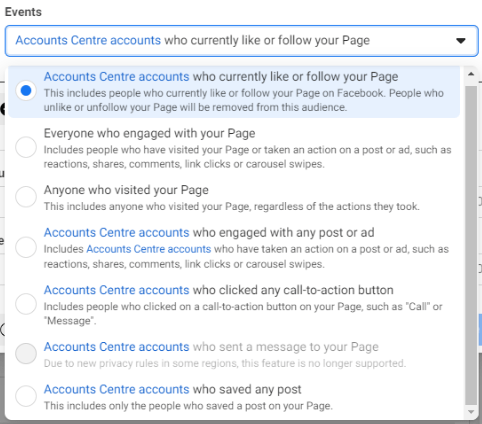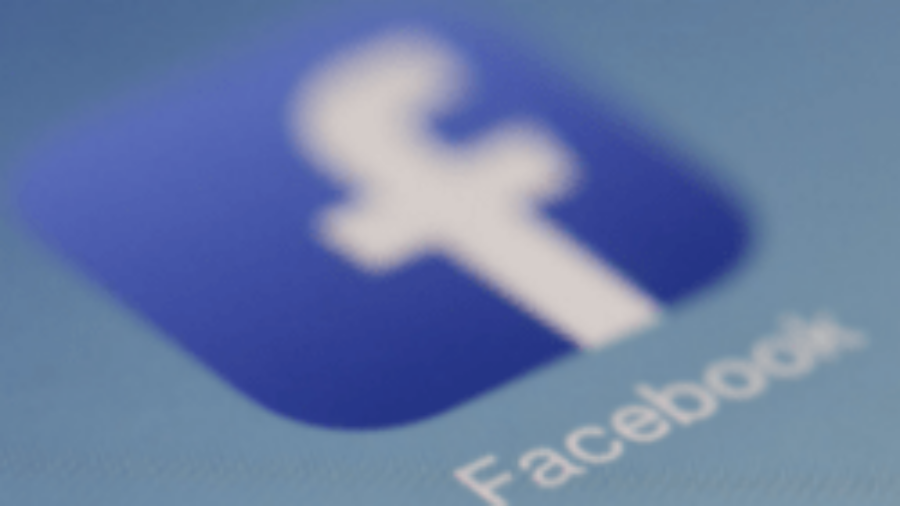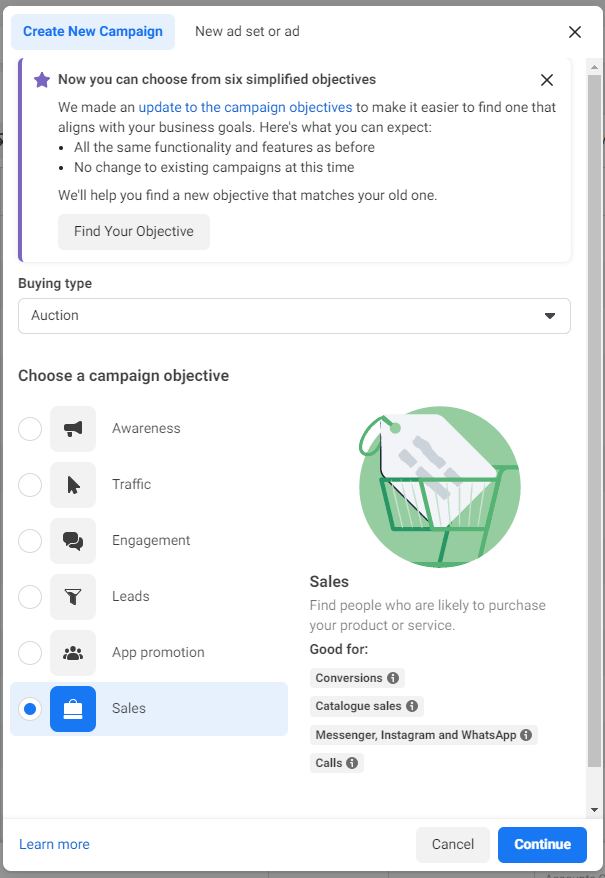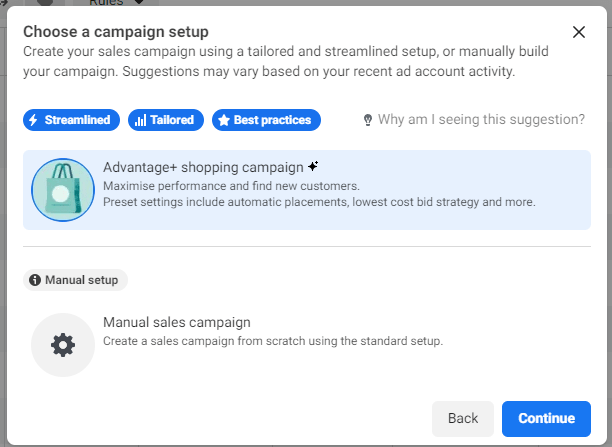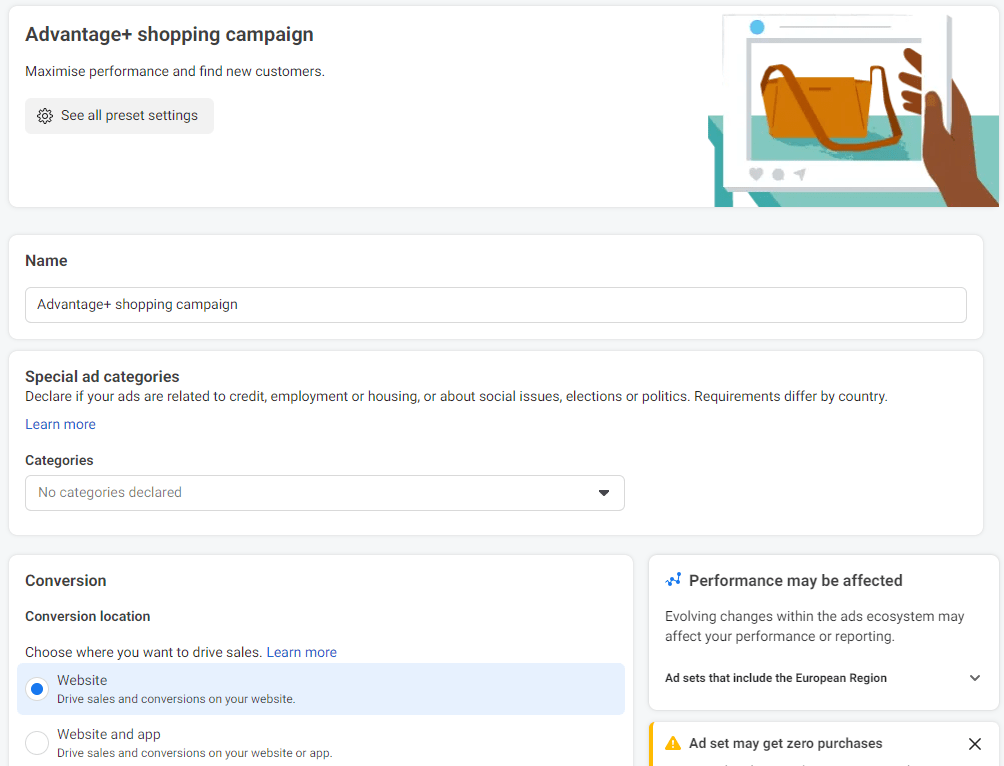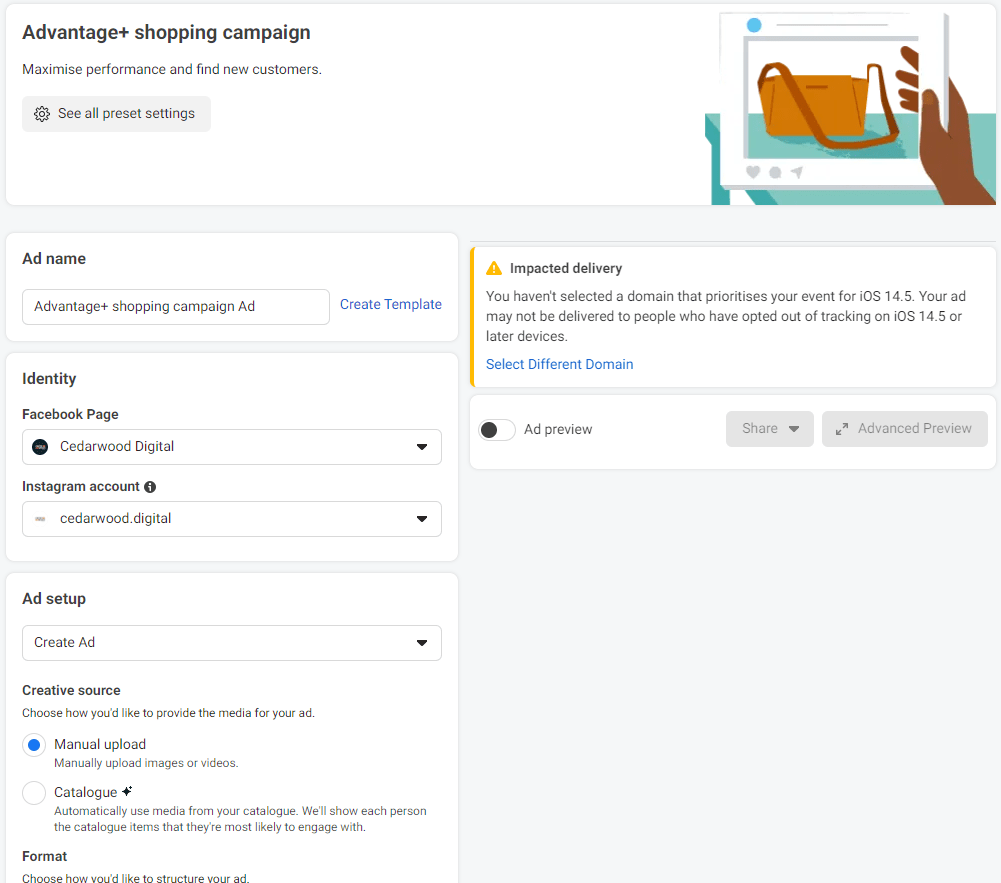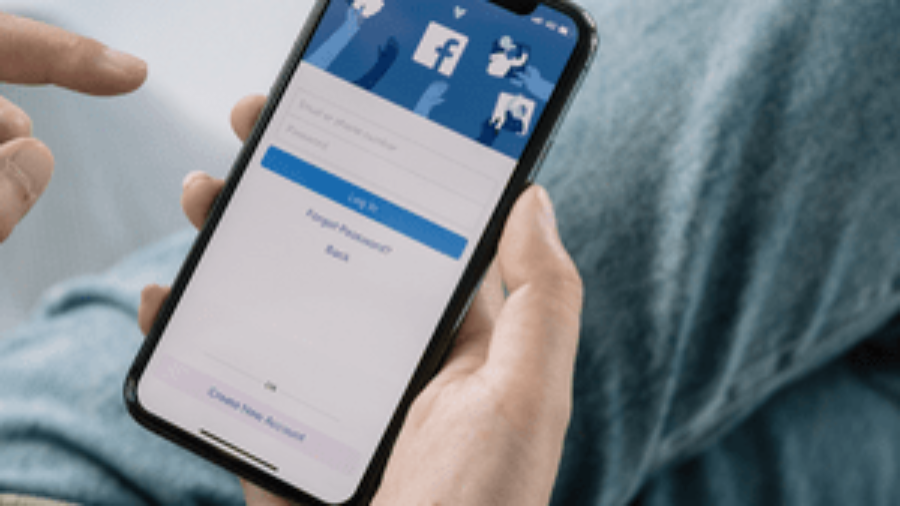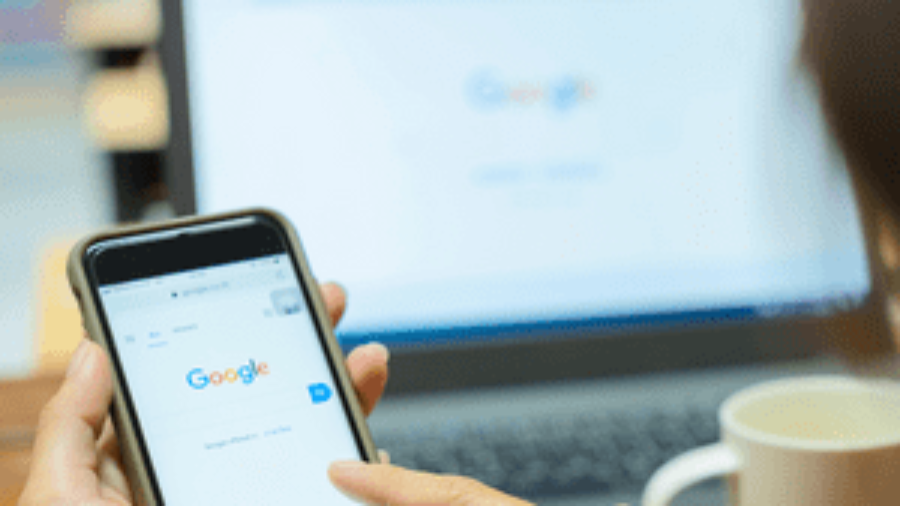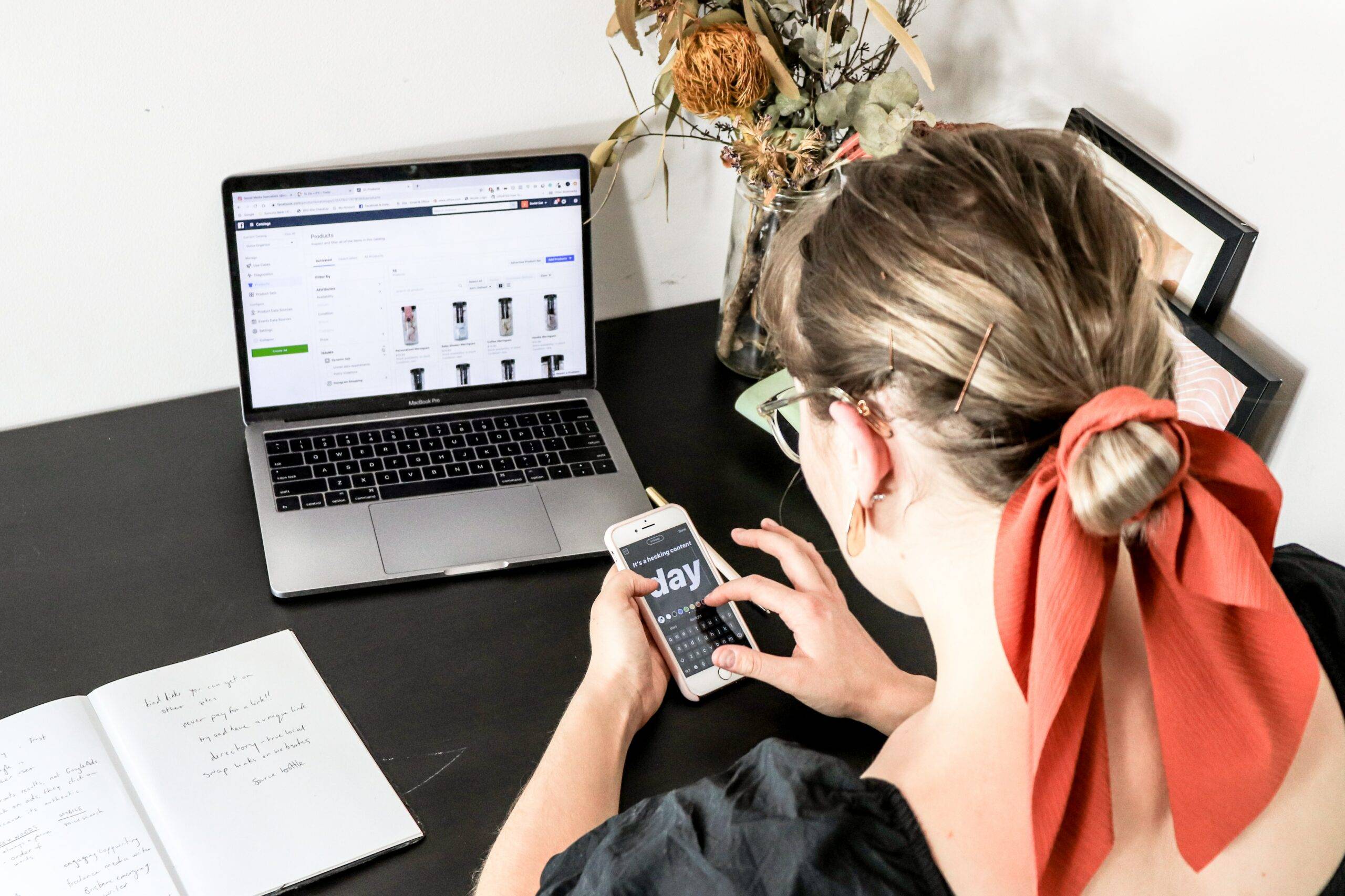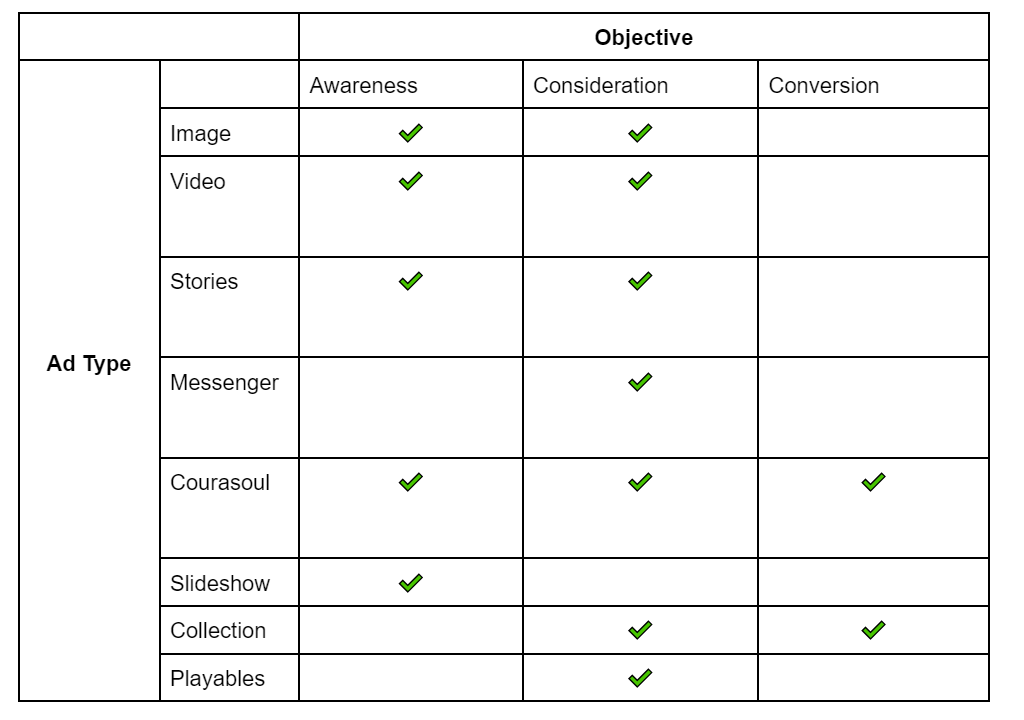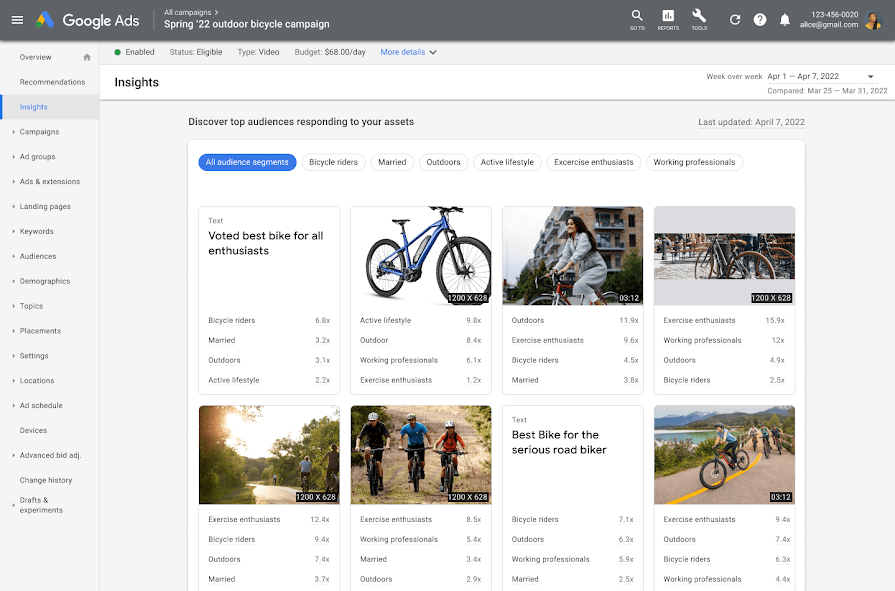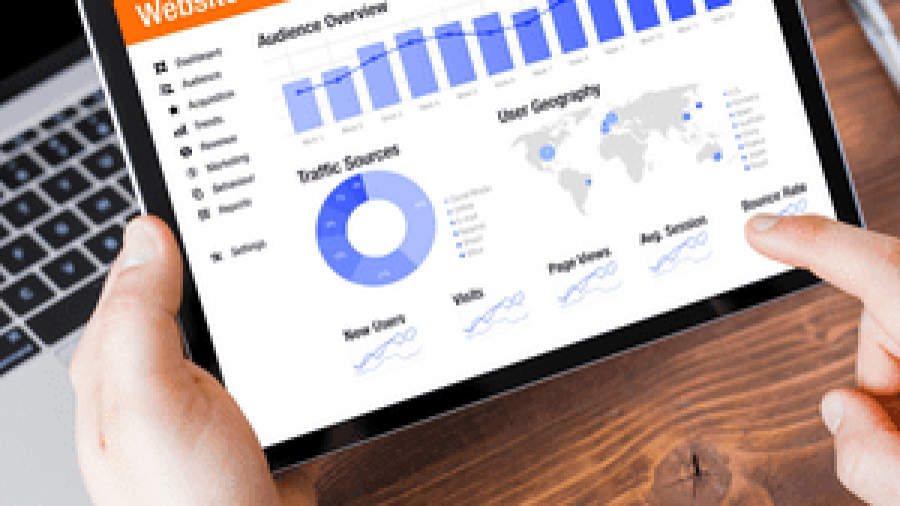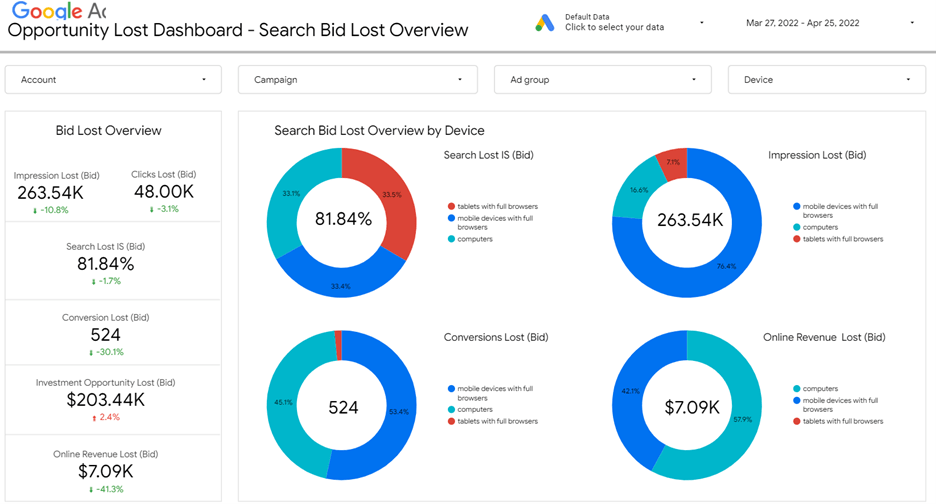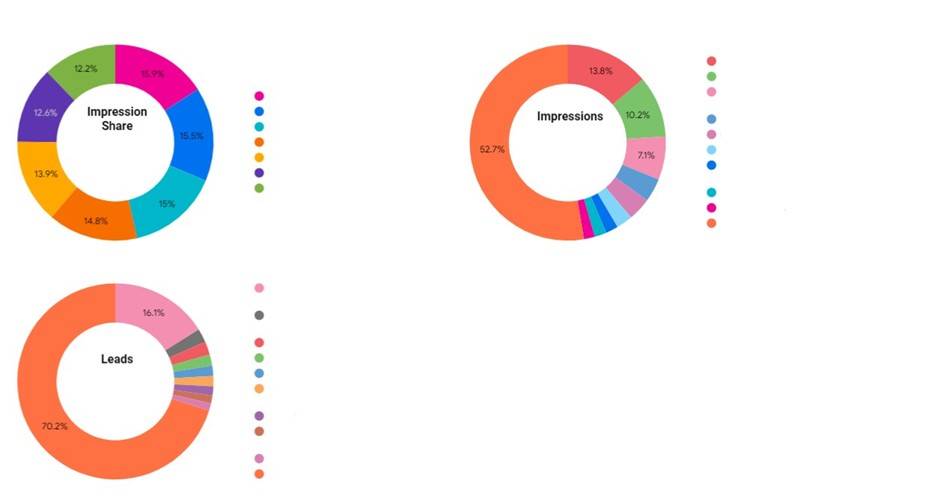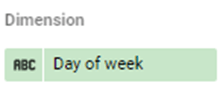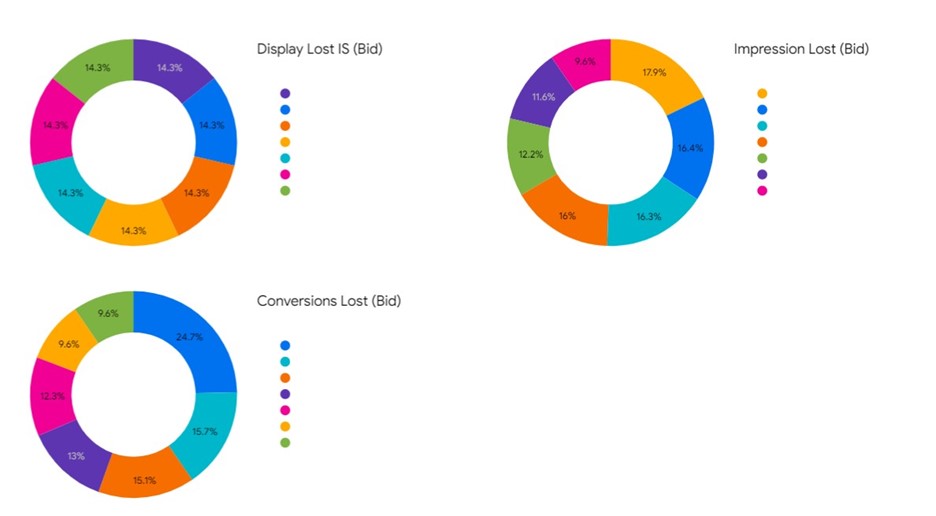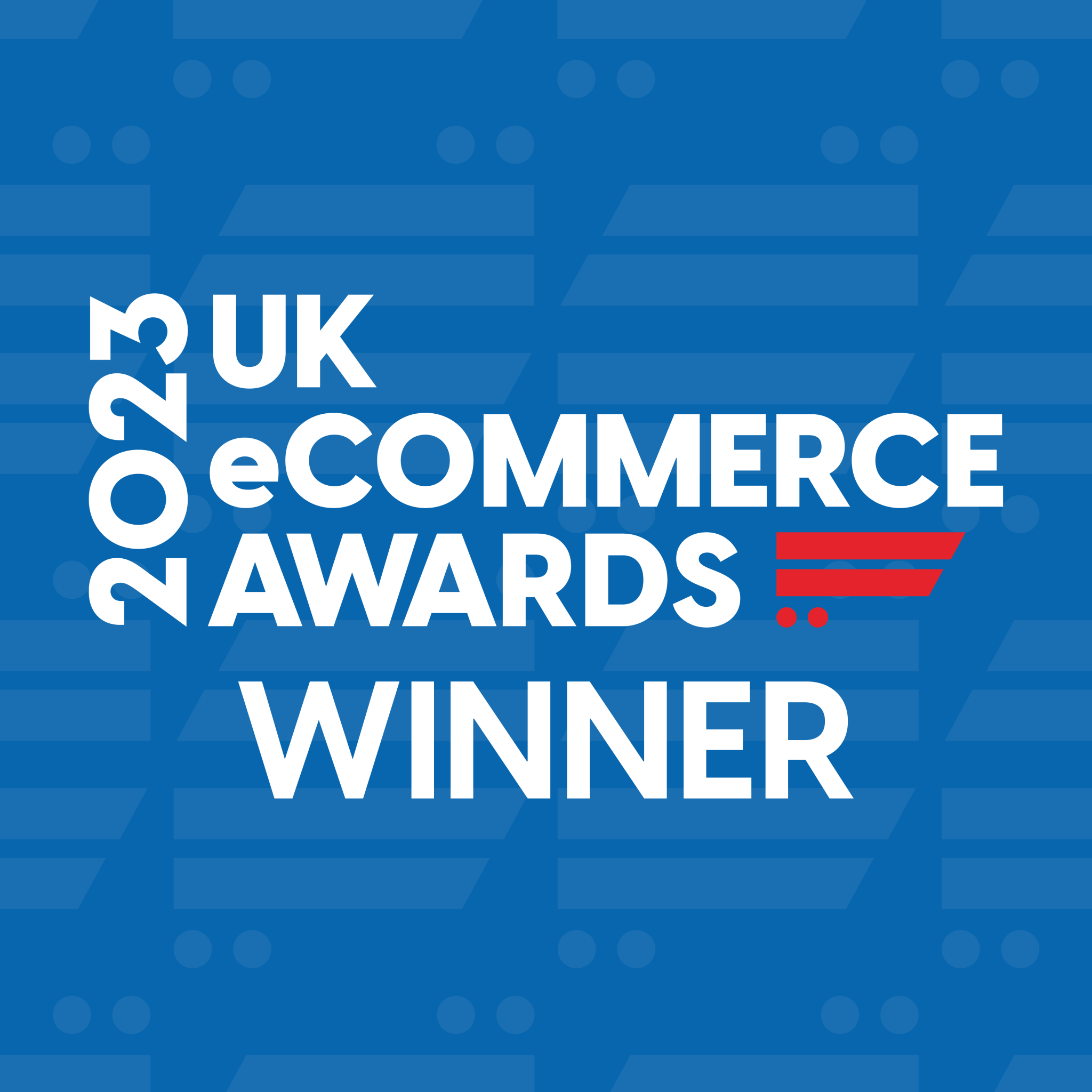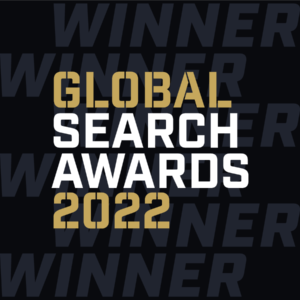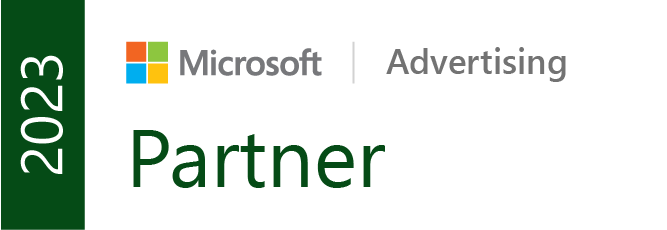Leveraging Google Ads and SEO for Enhanced Online Visibility.
In the ever-evolving digital landscape, gaining organic visibility for your brand can be a challenging endeavour. However, with the right strategies, such as utilising Google Ads and optimising for Search Engine Optimization (SEO), you can bridge gaps where organic visibility may be lacking. In this blog post, we will explore how leveraging Google Ads can enhance short-term visibility, especially against dominant competitors in the organic SERPs. Additionally, we will discuss how SEO can save costs for high-cost-per-click (CPC) keywords. By combining both PPC and SEO, businesses can establish a powerful and cost-effective marketing strategy.
Part 1: Using Google Ads to Cover Organic Visibility Gaps
1.1 Filling Organic Visibility Gaps:
When there are certain keywords or search queries where your client’s website lacks organic visibility, Google Ads can come to the rescue. By targeting these specific keywords through pay-per-click (PPC) campaigns, you can ensure that your client’s ads appear prominently on relevant search engine results pages (SERPs). This allows you to reach a wider audience and gain immediate visibility, driving more traffic to your client’s website.
1.2 Overcoming Dominant Competitors:
In highly competitive industries where larger competitors with high domain authority dominate the organic SERPs, it can be difficult for smaller businesses to break through. However, Google Ads can provide a level playing field by enabling you to bid on keywords that your competitors are targeting organically. By strategically outbidding them, you can position your client’s ads above their organic listings, gaining increased visibility and effectively challenging their dominance.
Part 2: Harnessing SEO to Save Costs for High CPC Keywords
2.1 Utilising Organic Visibility for High CPC Keywords:
If your client has strong organic visibility for high-cost-per-click keywords, they can save significant advertising costs. By leveraging their existing organic visibility through SEO efforts, they can capitalise on the traffic they are already receiving without having to pay for every click. This strategic approach enables your client to allocate their budget to other marketing initiatives or expand their online presence without incurring additional expenses.
2.2 Maximising Long-Term Growth:
SEO plays a crucial role in building sustainable organic visibility over time. By investing in optimising your website’s content, architecture, and backlink profile, you can improve organic rankings and drive continuous organic traffic. As a result, your reliance on paid advertising for high CPC keywords decreases, resulting in substantial cost savings in the long run. SEO acts as a foundation for consistent visibility and ongoing growth without solely depending on PPC campaigns.
Conclusion:
In the dynamic world of digital marketing, it’s essential to adapt and utilise the available tools to maximise your client’s visibility. By leveraging Google Ads to cover organic visibility gaps and utilising SEO to save costs for high CPC keywords, businesses can establish a comprehensive and cost-effective marketing strategy. Google Ads helps overcome organic limitations and effectively compete against dominant competitors in the digital landscape. On the other hand, SEO offers a sustainable approach, minimising dependence on paid advertising for high-cost keywords. Integrating both PPC and SEO ensures enhanced online visibility, targeted traffic, and optimised marketing budgets, leading to long-term success in a competitive market.